If your computer operates in a different language, there is a huge chance that you might not even be able to log into your account if you’re using the wrong keyboard. Windows can be used in many different languages. These are some instructions that tell you how to change the keyboard layout and the language used with various apps, Windows, and the Internet. In order to change Windows in your preferred language, this is what you need to do:
Step 1: Login
The first step is to go to the log-in screen. If you have many enabled keyboards, in the lower-left corner, you will find a small group of letters right beside the power button. Click on the group of letters to find a list of keyboards. Select the keyboard that you want to use to type your password to log into your account.
Step 2: Find Language Settings
The second step is to look for the language settings. There are many ways to get to the language settings. But the quickest and simplest method is to open up the Charms bar, and click on the Settings icon found below the list (Its icon is a gear). From there, click on the link found at the bottom, right beneath the status icons. This will lead you to the PC settings screen. Inside the PC settings screen, click on Time and Language, which is the seventh item found on the list. Afterwards, click on Region and Language, the second item on the list.
Step 3: Region and Language
For the third step, there are usually two sections found in the Region and Language menu – Languages, and Country or Region. To change the language, just look under the Language section, and search for your preferred language in the whole list. Once you find it, select it and click on ‘Set as Primary’. But if you can’t, click on the plus sign beside ‘Add a Language’.
There will be a list of languages that will show up. Look for yours and click on it to include it in the Language section, then click ‘Set as Primary’ to make it your main language.
You might want to download an extra language pack. You can do this by clicking on Options, then Download. You also have to log out of your computer so the changes will take place. If you change your computer’s primary language, there is a possibility that your keyboard layout may also change. Just make sure you are using the correct keyboard layout for putting in your password before logging in.
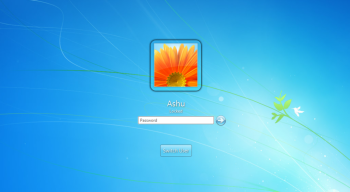
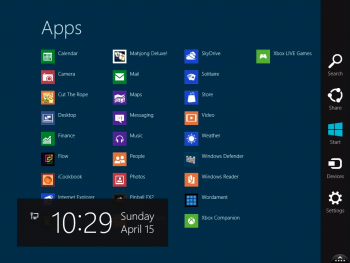
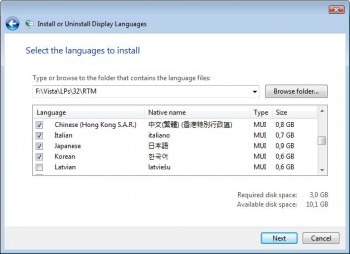
Leave a Reply