Photography is one of the best ways for people to share their lives with others. Whether you are taking pictures on your camera and uploading them to your computer, or you are transferring images from your phone, you will surely want to be able to look at the pictures before you upload them for the world to see.
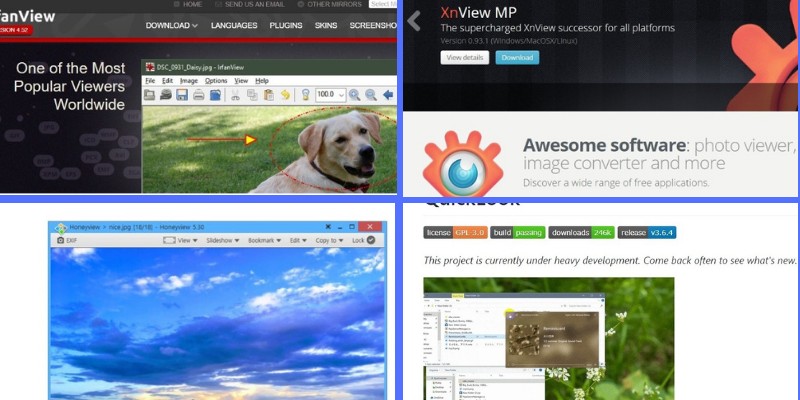
While Windows 10 does have its own built-in photo viewer and editor, there are some people who might be more interested in what other programs have to offer.
Here we have curated some of the best photo and image viewers that are compatible with Windows 10. You will find both free/open source apps and paid ones as well, so let’s get started.
1) IrfanView
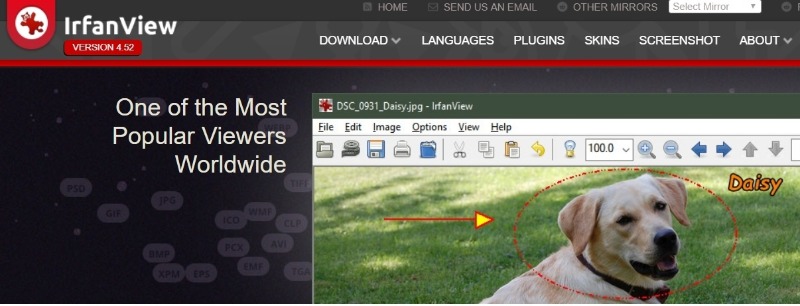
Some people don’t want to deal with a large, bulky program that takes up valuable space when all they want to do is view an image and make sure it is ready to be shared on social media.
If you are one of these people, IrfanView might be the best program for you. Coming in at just under three MB, you will find that this small program has everything you need for an image viewer. This program specializes in being simple, but powerful since it offers very good editing features as well.
2) FastStone Image Viewer

Some people want to be able to upload their camera photos to their computer so they can view and edit them as needed.
Unfortunately, some programs aren’t able to handle the types of files that most cameras have. Thankfully, FastStone Image Viewer is a program that works with countless different file types, including most image formats on the computer, as well as the files types that twelve different cameras use.
This means that you can open, view, and edit the raw image files that your camera has, making it easier than ever to save them to your computer.
3) XnView

XnView is a program that has everything you need in just one simple program. Whether you are looking to view an image to make sure that it is everything you captured it to be, or you need to edit the photo to make it even more spectacular than it already is, XnView is a program that can take care of this for you.
In addition to handling these things, XnView is a program that specializes in helping users create slideshows, web pages, and thumbnails for videos. No matter what you need your photos for, you can rest assured knowing that XnView is a program that has it all covered for you, at no cost.
4) HoneyView

Sometimes, all you really need is a program that is quick and simple, allowing you to look at a variety of images, do some basic editing, and save the images to your computer.
If this is a program that sounds good to you, you might want to look into HoneyView. HoneyView might seem relatively simplistic in the eyes of people who work with some of the most high-end photo editing software, but at the same time, everyone can agree that HoneyView is a program that gets the job done quickly and efficiently. And sometimes, that’s all you really need.
5) Nomacs
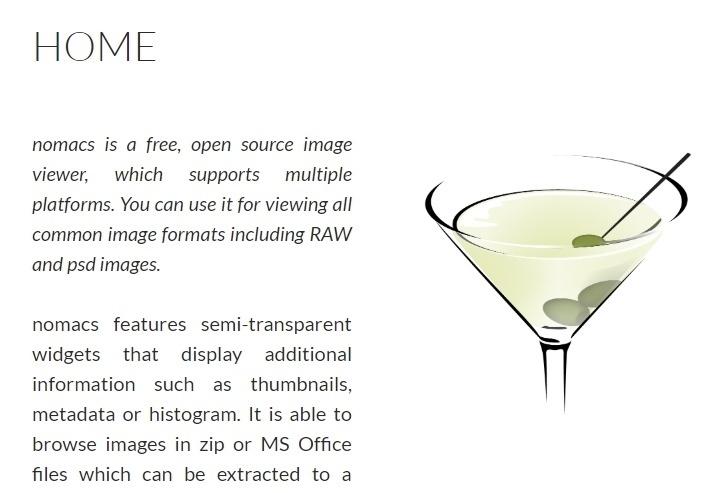
If you are looking for a program with which you can transport data from another OS, such as Mac OS, Linux, or another version of Windows, then Nomacs might be perfect for you.
Unlike many other programs, Nomacs is actually compatible with both Linux and Mac OS in addition to Windows 10.
This means that if you have some images on your Mac that you want to transfer, view, and edit on your Windows computer, Nomacs is e the perfect program for you.
Nomacs also specializes in being a more stylish photo viewer than many of the other selections, which is something that many people appreciate. Nomacs is also an Open Source program, which is something that many people also appreciate.
6) Imagine Picture Viewer
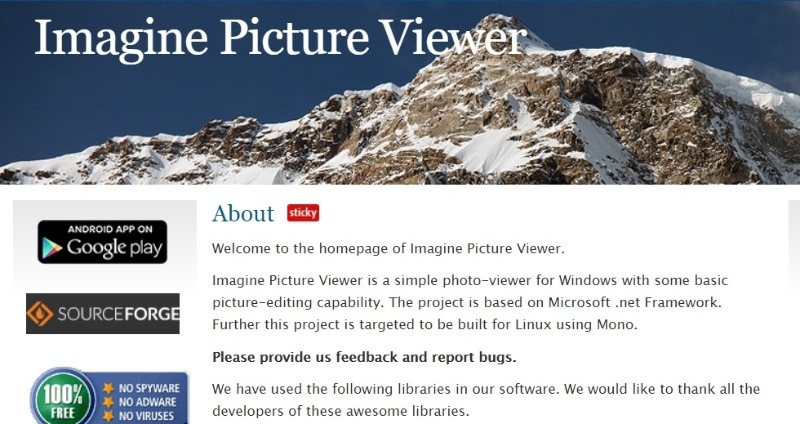
Similar to HoneyView, sometimes all you might want is another way to view your images aside from the basic viewer that Windows 10 has by default.
If HoneyView doesn’t spark your interest, then maybe Imagine Picture Viewer will. This program has basic editing capabilities, but most of its focus is on the fact that it provides a way for you to view your images on Windows 10.
However, if you are using Linux, or have been using Linux in the past, you might enjoy this program, as it was originally meant to be a Linux-centric photo viewer, but has expanded so that Windows 10 users can benefit from it as well.
7) QuickLook
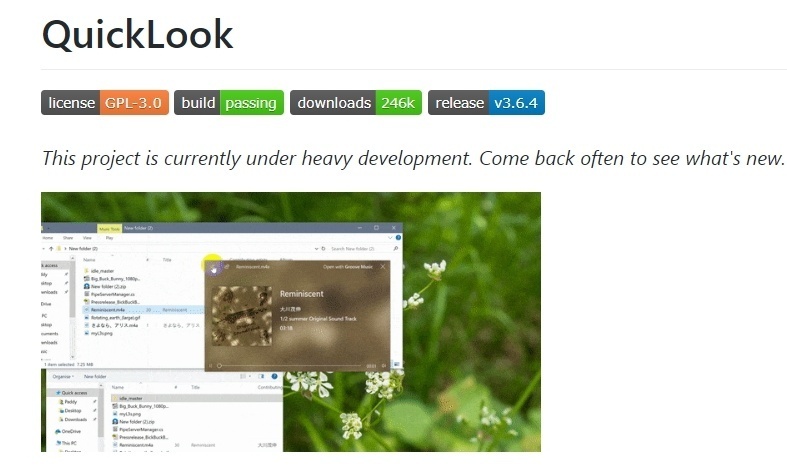
If you are switching from using the Mac OS to using Windows 10, there are a lot of features that are different.
One of the features that you might have missed from the switch over to Windows 10 is the use of QuickLook.
Thankfully, one developer felt the same way, and has worked to create a photo viewer that is as similar in functionality to QuickLook as possible.
QuickLook is designed to be as similar to the original QuickLook as possible, but it is also being actively developed, and is free, and Open Source on GitHub.
8) Freshview
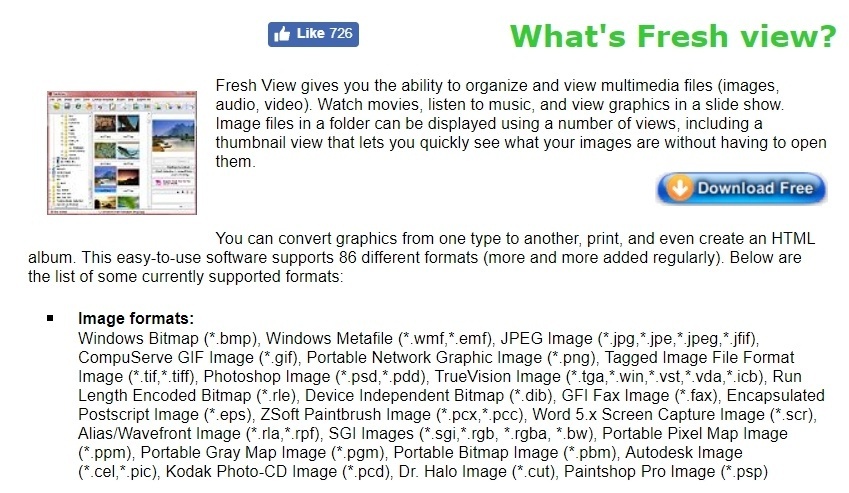
For many people, keeping things as organized as possible is a priority, especially when it comes to managing photos and images.
Freshview is a program that is designed to help you keep everything as organized as possible, as easily as possible.
There are many benefits to using such a program. For example, Freshview supports about 86 different file formats, including audio and video formats.
This means that you can watch movies you create, listen to music, and view your photos in a slideshow that you have designed with the help of the program known as Freshview.
9) Microsoft Photos
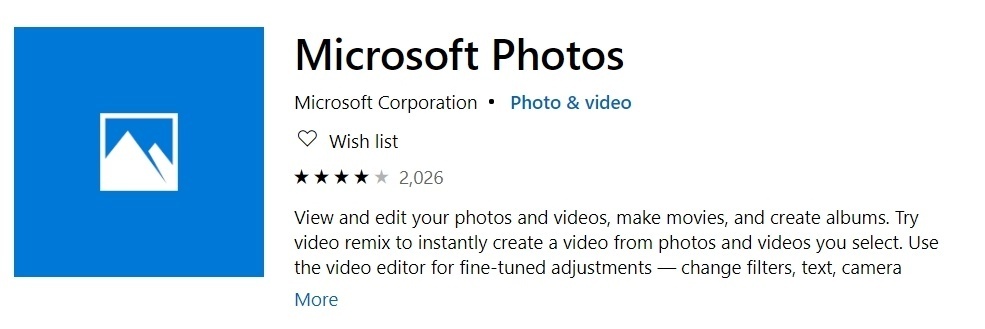
People who might not be used to using Windows 10 may not realize that there is a photo viewer and editor built in.
This photo viewer has more editing capabilities than quite a few of the free programs out there, and the best part about it is that there is no major downloading involved, as this is a program that is almost always built right into your version of Windows 10.
You can even use some special effects with Microsoft Photos, such as adding 3D butterflies or lasers, whichever suits your tastes better.
10) Apowersoft
The tenth photo editor in our list that you can use with Windows 10 is a software known as Apowersoft. This program is quite a bit more stylish than the others that you can get for free.
In fact, it is meant to provide a light, smooth, and quick experience that doesn’t take a toll on your CPU. For people who might not have the most powerful computer setup out there, a photo viewing program that is designed to be as light as possible on your CPU might be exactly what you need to edit and view the images that you have.
This program also makes it easy for you to screenshot what you are editing or viewing, making it simple for you to share photos with friends, family, and followers alike.
11) Fast Picture Viewer Pro
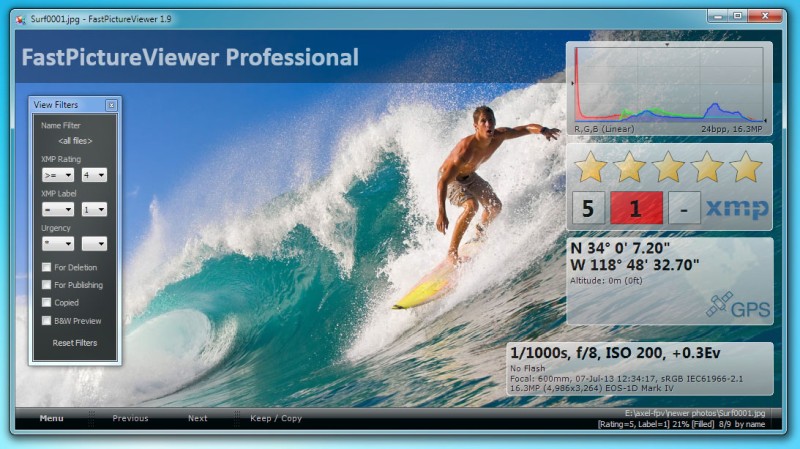
Fast Picture Viewer Pro touts itself as the fastest image viewer ever. The software offers full support for 4K and 5K monitors and it scales to the proper resolution automatically.
It offers the ability to utilize full-screen mode and it features best-in-class delete functions to delete your photos quicker and more efficiently.
Fast Picture Viewer is able to perform so well even on machines with lesser specifications because it uses the nature of 64-bit power of your computer in order to effectively pre-load the next picture in line to be viewed.
Therefore, the picture pops up on your screen right when you move on to the next image. It is said to be the perfect complement to Adobe Lightroom and various other systems like it because it allows you to preview the image instantly prior to importing them and beginning to edit them.
You will be able to cut your editing time by a significant amount by viewing photos instantly to see whether or not they are worth processing.
12) Image Glass
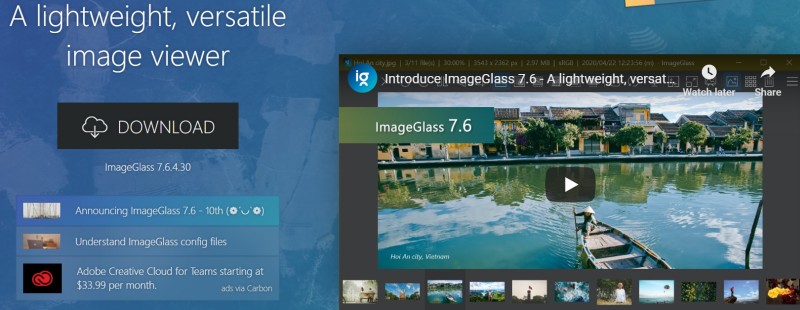
Image Glass is one of the best light-weight image viewers you can find. Best of all, it is incredibly versatile as it supports over 70 of the most popular formats and it is entirely free and open source.
It allows you to use one of the many customized themes. It offers a very simplistic user-interface with drag-and-drop functionality.
It comes with 6 different zoom modes and 4 different window modes. It offers a fast thumbnail preview for easy viewing and it even offers quick editing features attached.
The toolbar is fully customizable which should add to the user-friendly nature of the application. The application itself does indeed support basic touch gestures which makes it suitable for those with tablets and you can use some of the many quick shortcuts that are supported for even easier navigation of the software.
13) Focus On Image Viewer
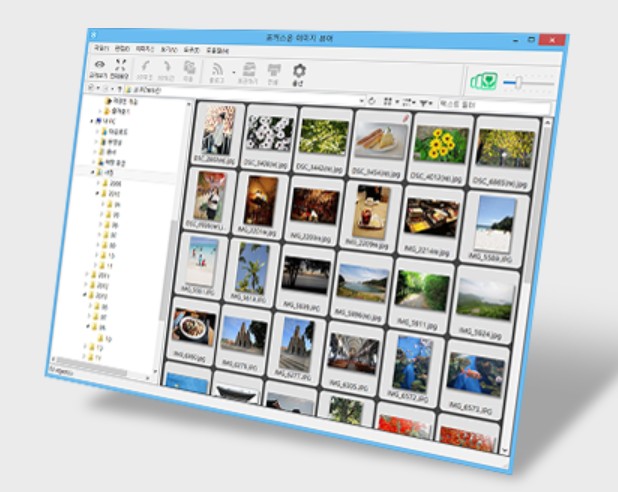
FocusOn Image Viewer is another very lightweight and fast viewer that you can use for Windows. It offers a good way to view photos as a no-frills software that is quick and easy to use with a simple interface.
The photos will be organized by the date they were taken and it supports over 100 image file formats. It features built-in social media integration, as well.
Overall, it is a very versatile tool that will allow you to make smaller edits and retouches on photos you took prior to uploading them or even using them in conjunction with an even larger editing suite.
14) JPEGView
JPEGView is designed to be a lightweight and lean application for Windows that allows you to view images and edit them.
The application is intended to have a minimalist GUI and it provides on-the-fly image processing with plenty of features included.
It offers basic image processing tools, a high-quality resampling filter, and even a movie mode in order to play a folder of JPEGs as a movie.
You will be able to do things like adjusting color balance, the rotation of your photos, the perspective, the contrast, and more with its built-in simplistic image editor.
The application itself is extremely lightweight and not very demanding at all as it uses SSE2 and up to 4 CPU cores.
15) 123 Photo Viewer
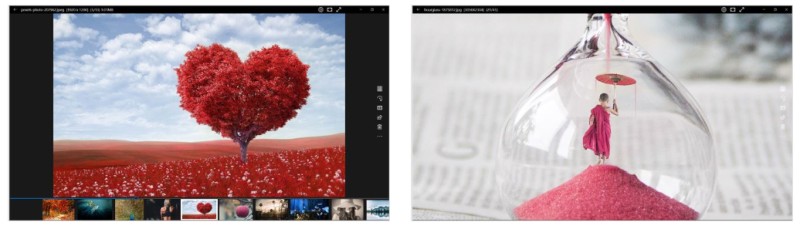
123 Photo Viewer is a very fast and user-friendly application that can help you view and manage images on-the-fly.
You will be able to view and manage the images without having to deal with complicated UI. Likewise, it will allow you to complete basic image editing tasks and it includes several filters that you can use for quick and easy adjustments. It makes viewing files and doing basic editing tasks as easy as possible.
16) Movavi Photo Manager
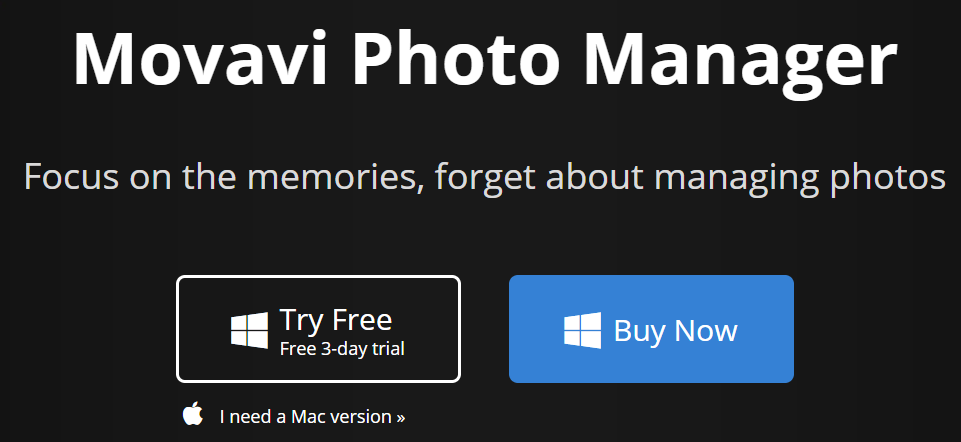
Movavi Photo Manager is a program that will help you effectively manage your entire photo collection in a variety of formats.
It is meant to help with the organization of your photos and images by being able to detect faces, through photo tagging, using Geo-location, and more.
Likewise, it is able to quickly locate and remove duplicate photos on your hard drive to free up space. It even allows you to edit quickly and easily with a single photo or multiple photos at a time.
It comes with other advanced features like the ability to create backups, having automatic album creation, and the ability to view photos in full-screen in various formats.
17) Phototheca
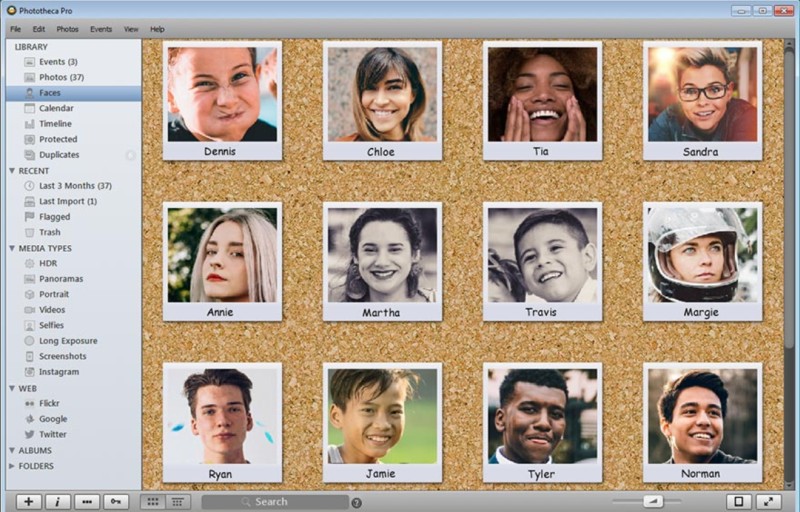
Phototheca is a complete photo organizing, editing, and sharing software that is intended for PC. It will help you make it much easier to view, organize, and edit all of your photos and videos found on your PC.
It offers a lot of tools that you can use to enhance your images and photos with minimal effort. The software features A.I powered facial recognition for easier photo management and it will even be able to curate smart albums for you.
It has a powerful and easy to use search feature to find images based on keywords, names, dates, ratings, years, weekdays, and more.
It can automatically detect and delete any duplicates it finds on your PC to free up valuable space. It’s editing tools offer simplistic yet sophisticated editing elements with a lot of built-in photo filters you can use as well as color correction tools to help improve your photos aesthetics.
Best of all, you can import photos from an iPhone with just 1-click.
18) ACDSee Photo Studio

ACDSee Photo Studio runs on both Windows and Mac. It can convert raw camera images, perform batch operations, and geotag maps.
It has a Quick Start guide that shows you the different modes available, including Manage, Photos, View, Develop, Edit, 365, Dashboard, and Connect. There is also a Workspace button, where you can allow the default to be enabled or customize your presets.
It also has a sidebar on the left that shows you image sources, and the top right allows you to hide this panel.
You can choose Import to bring your pictures in, and the program will support raw file formats from the major camera models.
You have several options for organizing your pictures, including Albums, People, Places, Colors, and Ratings.
Once you import the images, you can catalog them. You can pull them up using a variety of filters, such as Maps (location), Faces, and more. It has standard tools for editing.
19) jAlbum
jAlbum is a desktop app that lets you create photo album websites using your images. You can drag and drop your photos, press “Make” and upload your photos.
They offer a number of different templates and themes so that you can choose the ideal presentation for your photos.
In addition, you have complete control over the management, storage, and presentation of your images. You can manage large numbers of photos easily, and they offer a number of great features as well.
20) Photo Mechanic
Photo Mechanic is a great tool where you can view, organize, manage, and export your digital photos. The program imports your photos quickly, and you can use tools to add captions, keywords, and copyright to your images.
It speeds up your workflow when you are editing your photos. It is built to work well with other creative tools and post-processing tools. This tool helps you get your photos from your memory card on your computer and ready to edit quickly. As a result, you can meet deadlines faster.
21) Digikam
Digikam is an open source digital photo manager, and it can handle libraries that have more than 100,000 images.
You can process raw files, edit JPEGs, and publish photos to social media. It runs on Linux, Windows, and MacOS.
It gives you a complete set of tools that allows you to import, manage, edit, and share your photos and raw files.
You can assign tags, ratings, and labels to them, and you can filter to find items that match specific criteria.
Search by tags, labels, rating, data, location, and specific metadata. It can also manage video files for the purpose of cataloging them.
22) PhotoViewerPro
PhotoViewerPro is a photo editor and graphic designer. It allows you to photo zoom and magnify your images, and it has powerful editing tools, such as resize, rotate/flip, sharpen/blur, crop, adjust lighting and colors, and more.
It includes 11 resampling algorithms to choose from when you resize the images, and it has special effects such as annotation, drop shadow, framing, sketch, oil painting, and more.
You can create contact sheets, artistic image montages, and more with this editing software.
What happened to the Photo Viewer I had before the latest update of Windows 10 around October 20 2019
Sharon, its probably hidden in your computer but not removed. This is a normal practice from Microsoft after updates. They somehow hide some apps.
However you can restore it as per this link here: https://www.winhelponline.com/blog/restore-windows-photo-viewer-windows-10/
Harris
If Satisfy to view photo/picture,Coordialy,I Thanked to Soft Company .
How can I add photos to a slideshow already created and saved using FastStone?
Thank you.
Frank,
If the slideshow from FastStone is an executable file (.exe) then unfortunately you can’t edit or add new photos to it. You will need to re-create the slideshow with the new photos.
Harris
Since its most convenient to sort photos by date, and MS Windows STILL seems to mainly deal with “Last Modified” file date, I’m constantly having to use external tools to preserve and restore these dates. When all you want to do is crop or just fix the orientation of a bunch of photos d/l’d from a camera or phone, it would be very welcome if some basic viewer had a setting to preserve those dates, eliminating the need for pre and post processing. Anyone know if any of these viewers do?
I have been using FastStone for a very long time and generally have been happy. I even donated to some money. Recently, I have stumbled on a problem that does not seem to have a fix and I get no response to my e-mail. I scan B&W negatives into 16-bit grayscale TIFF files. After spotting and editing them, I save them as 16-bit grayscale PSD files. FastStone will display the TIFF file correctly but jumbles the 16-bit grayscale PSD file. Any idea why and is there a way to fix it?
Any replies will be much appreciated.
Cemal
One thing I don’t like about FastStone and the reason I don’t use it is it doesn’t allow me to view an image in full screen mode with the stretch image that is available when viewing slide shows. In settings under Auto Image Size if you choose Fit Height it won’t stretch photos if they’re small (eg. 1000×800). If you choose Auto Fit (All) in settings then the zoom is fine for vertically oriented images (as it stretches them to 178%) but too high for horizontally oriented images (stretched to 238%). If you settle on 200% for all images there is no way to lock the zoom when browsing in full screen, the next image will revert to the default in settings. Microsoft photos doesn’t have this problem and automatically stretches photos to fill screen regardless of size, but it’s also too slow and cumbersome to use. Incidentally, FastStone is very similar to the old ACDSee (5) viewer.
Bob, thanks for sharing your feedback about FastStone…appreciated.
Having read this I thought it was rather informative. I appreciate you taking the time and effort to put this article together.
I once again find myself personally spending a lot of time both reading and commenting.
But so what, it was still worthwhile!
Nicely done & written!
I’ve just started writing a blog myself very recently and realised many bloggers merely rehash oold content but add very little off value.
It’s fantastic tto read a helpful write-up of some genuine value tto your
readers and I.
It is actually going down on the lisst of things I need to emulate being
a new blogger. Audience engagement and contsnt quality are king.
Some good thoughts; you’ve certainly got on my
list of sites to watch!
Keep up the exxcellent work!
Cheers,
Gaspar
Do you mind if I quote a few of your posts as long as I provide credit
and sources back to your webpage? My website is
in the exact same area of interest as yours and my visitors would definitely benefit from a lot of the information you present here.
Please let me know if this okay with you. Cheers!
Yes please go ahead.
Is there a slide viewer that only shows large file size (105 GB) pics without editing abilities and will not crash?