We get why you’re here. You want fast and consistent Wi-Fi coverage all across your home or office network so you want to compare Mesh WiFi with multiple Access Points network.
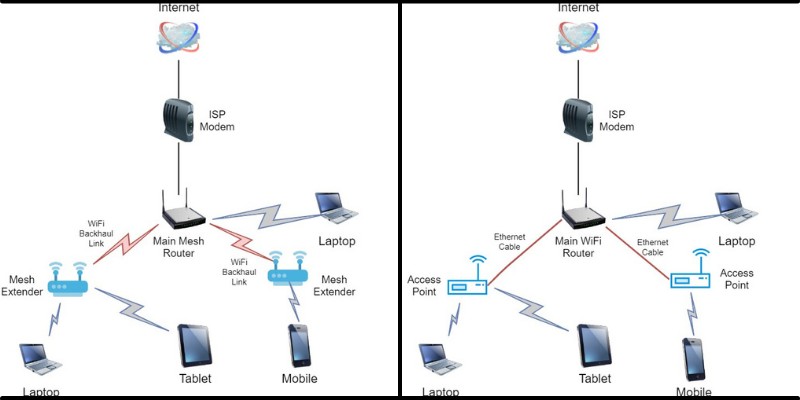
The good news is that both wireless technologies are amazing options that are ready to help you connect to the Internet faster in our always-connected world.
Read more to determine which one wins the battle between Wireless Access Points (WAPs) vs. Mesh WiFi Networking.
What Is Mesh WiFi?
Notable Features
- Comes in the form of a main wireless network router unit and 1 or more “satellite” units (or Mesh Extenders).
- Creates a wireless “umbrella” in your home so that clients can connect and roam freely to the same SSID (WiFi network name).
- You must connect the main router unit with an ethernet wire to your ISP modem.
- “Satellite” units connect to the main router unit via a wireless high-speed backhaul link (usually in the Gbps range). An important note here is that many mesh WiFi systems allow also “wired backhaul” connections whereby the “satellite” units connect to the main Router unit via Ethernet cables (usually at 1Gbps speed).
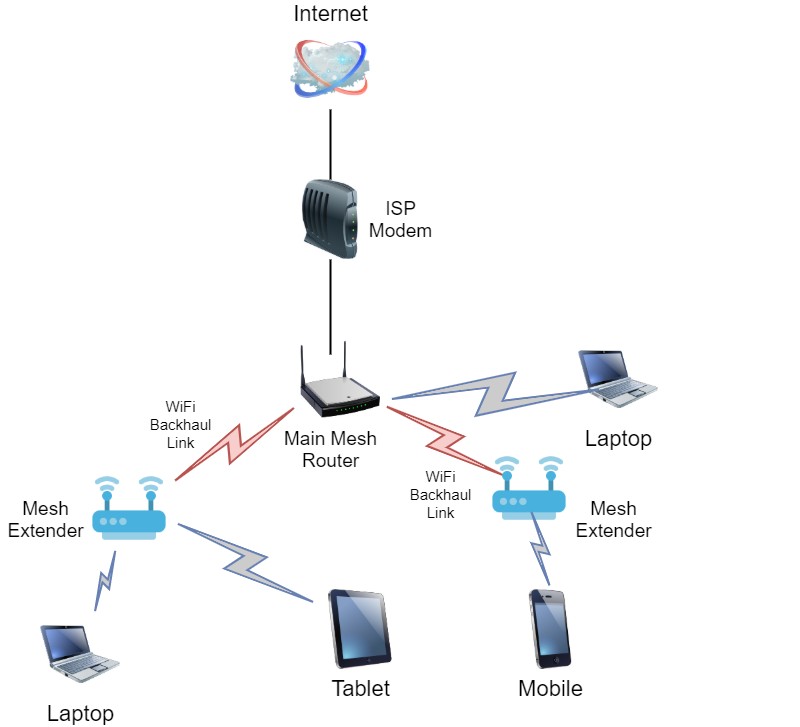
Don’t you hate it when you try to access the Internet or stream a video on your smartphone and the connection is dead slow? Isn’t it a hassle to switch from room to room just to get a better Wi-Fi signal?
You won’t have to worry about all that when you supply your home with Mesh Networking.
Simply put, a mesh network is a wireless local area network (WLAN) that connects ALL the wifi nodes into a single SSID, thus resulting in a stable internet connection for your home.
As shown from the network diagram above, there is a Main Mesh router unit connected to the ISP modem. The “Mesh Extender” nodes (or “satellites”) are connected to the main router unit via a WiFi Backhaul link which is a high speed wireless connection (or even with a wired backhaul link via Ethernet).
All these mesh units create a unified WLAN network with a single SSID. Clients connect automatically to the best available wireless unit.
What if My Mesh Setup Encounters Blocked or Broken Paths?
When you compare standard routers and Access Points vs. Mesh networks, the latter possesses the ability to Self-Heal, meaning they can reroute to other functioning nodes.
What are the results mesh routers provide with this so-called self-healing process?
- Reliable internet at faster speeds.
- Consistent signal strength.
- NO interruptions during your surfing session.
Here are some examples of mesh network systems that deliver Fast WI-FI and Better Signal Strength for each household.
Pros
- Fast Wi-Fi/High-speed internet
- Easy and convenient network access
- Best WiFi coverage.
- The greater the nodes, the better the coverage
- Wireless clients can roam freely within the network.
Cons
- Expensive price point
- Might require more than one mesh satellite unit to eliminate ALL dead spots.
- Can be Excessive/Overkill if your standard router is working fine.
What Are Wireless Access Points?
Notable Features
- Makes use of the WiFi router you already have (NO NEED to buy new hardware).
- Access Points are powerful wireless devices that extend signal to dead spots.
- Most suitable for offices and major businesses.
- Access Points connect to the main router unit via Ethernet cable which is very fast and stable.
- Access Points can support tens of device connections.
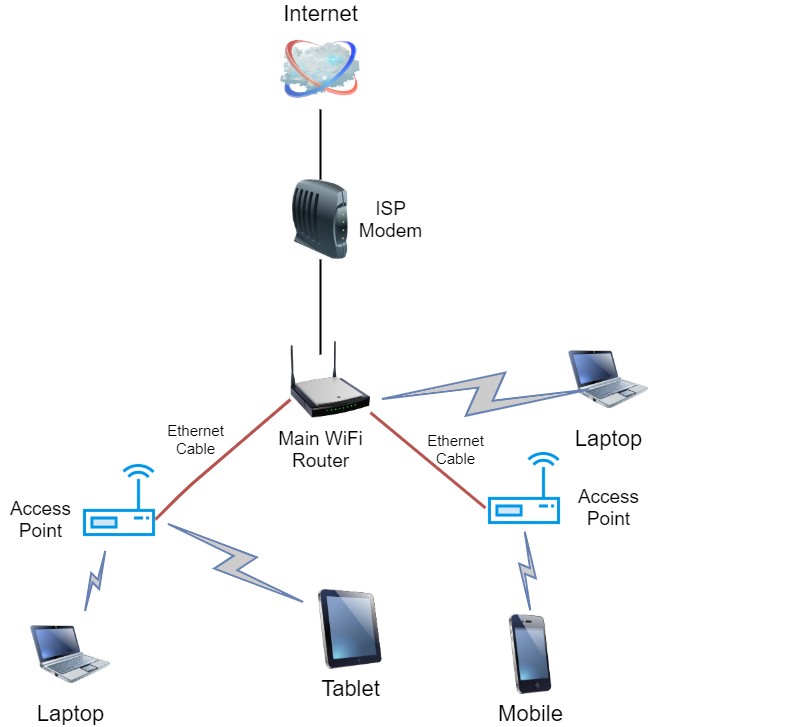
Another option of extending the wireless signal in your home network is by using Wireless Access Points (WAP or simply AP).
As shown from the network diagram above, we have again a main WiFi router which is connected to the ISP modem. This is usually a regular WiFi router. It does not need to be an expensive mesh device.
Now, in order to extend the wireless signal of the main router, we have Access Point units which are connected to the main router using an Ethernet Cable. The AP devices are connected to the LAN ports of the main WiFi router.
Regarding networking, the Access Point usually works as a Layer 2 bridge which means that clients receive IP address directly from the main Router (via DHCP) and not from the Access Point.
In other words, the DHCP service is provided by the main WiFi router and not from the APs.
Why Are Access Points Preferred in Most Businesses?
WAPs are the most sought out mode of wireless connection among employers and employees in the workplace.
Here are some problems you and your officemates will have to deal with if you settle for either a range extender or standard Wi-Fi router:
- They can only cater to a certain limited number of wifi clients (around 20 devices).
- Range extenders only offer LIMITED Available Bandwidth.
Online meetings and large conferences require you to stay connected 24/7 with many clients connected simultaneously, so any of these issues may be detrimental for you and your team.
Did you know that Access Points allow up to 60 connected devices or more?
That is because when you move around, your device will change from one access point to another, thus reducing Wi-Fi traffic and maintaining a high-speed Internet connection.
You won’t have to search for a new network or use mobile data to get back to your virtual meeting.
Here are some examples you can choose from.
- UNIFI Ubiquity Access Points
- Netgear WAC104
- TP-Link Omada EAP225 Gigabit Ceiling Mount Access Point
Pros
- Boosts the signal of your existing network.
- Access Points can be powered up by Power over Ethernet (PoE),
- Allows equal signal strength for more than one device.
- Wide transmission range.
- Smooth transition of each access point delivers flexible networking.
- Cheaper and more cost-efficient than a wired LAN or a mesh system.
Cons
- More difficult to set up.
- Overlapping of channels and networks might take place. You will need to change WiFi channel manually for each AP so it doesn’t overlap on the same channel as the rest (to avoid interference). However, this is a one-time setup issue. Once you configure the WAP properly, then handoff of wireless signal from one AP to another will be seamless just like mesh systems.
- You must be careful with LAN IP addressing. DHCP (IP assignment) must be provided form the main router only.
Wireless Access Points vs. Mesh Wi-fi Router: Side-by-Side Comparison
We don’t blame you if you still have trouble differentiating the two Wi-Fi technologies.
They may perform the same role of providing stable network connectivity, but there are some differences as well.
Both offer advantages over one another, so please take this section with a grain of salt. After all, your preference should be based according to your home settings and your own network needs.
Category 1: Wi-Fi Speed
Ah yes, Wi-Fi speed (aka EVERYONE’s BEST FRIEND today). If this is a non-negotiable characteristic for your household, you are in great hands with both technologies.
Whatever you do, DON’T GO for a range extender. Sure, it can deliver much-needed Wi-Fi connectivity to a dead spot, but it splits the traffic from your router in HALF.
The result: SLOW and LAGGY network connection!
Both Access Points and Mesh do a spectacular job bumping up the Wi-Fi signal for your home. However, the advantage will have to go to the Access Points.
The main difference between a WAP and mesh networks is this:
- Mesh systems utilize wireless nodes connected via WiFi, thus resulting in SOME delays or speed degradation to your wireless signal.
- Unlike mesh wifi, WAPs are hardwired to the main router, meaning they DON’T HAVE to hop from one node to another and also Ethernet as backhaul is faster compared to wireless backhaul.
Winner: Wireless Access Points (WAPs)
We’ll have to give WAPs the upper hand over their mesh counterparts for this category.
REMEMBER: one of the objectives of this side-by-side comparison is to help you look for a device that speeds up the signal of your Wi-Fi network.
So if speed is at the top of your priorities, access points are the way to go.
Category 2: Easy Installation
When choosing between the two Wi-Fi providers, you need to ask yourself, “How easy it is to set up my whole WiFi network?”
In short, will it be a walk in the park or a pain in the ass?
This may seem like an overlooked category, but you DON’T WANT to spend hours upon hours just setting up your devices.
Winner: Mesh Network Router
One major asset most home routers possess is the easy setup process. The mesh network router is NO DIFFERENT.
It’s just a simple plug-and-play procedure that does not require any extra wires whatsoever. You just switch-on the main router and then the mesh extenders synchronize automatically with the main router.
WAPs require more tinkering and tweaking here and there, so the setup time may be time-consuming. Moreover, you need to connect the WAP units to the main router via ethernet cable. Also, with WAP you will probably need to change manually the WiFi channel of each device so they don’t overlap with the rest.
When setting up your mesh network, all you have to do is find an ideal spot, keep your devices within range, and you’re good to go.
These reasons prove that mesh networks are easy to set up, making it our clear-cut WINNER for this category.
Category 3: Range and Number of Connected Devices
Last but not least, we have to look at the RANGE of your wireless network!
A wireless network will end up being ALMOST USELESS if it cannot provide top-tier service for every room in the house.
You want to get a Wi-Fi device that resembles Steph Curry’s long 3-point range.
If he can hit 30-40 foot three-pointers, your wifi network should have the ability to cover large offices and multiple rooms.
Thankfully, both the wireless mesh router and WAP do an excellent job giving your household this much-needed range.
However, there is one that stands out over the other.
Winner: Wireless Access Points (WAPs)
We will have to give the advantage on WAPs because they allow equal network connectivity for every device. Moreover, if you can run ethernet cables in your building and connect an AP device to each cable, this means you can cover the whole building without loss in signal strength.
A mesh system is STILL NOT a bad option, but you might need extra mesh extenders and maybe even additional Wi-Fi satellites to cover the dead spots.
REMEMBER: WAPs can connect up to 60 DEVICES each.
This fact alone more than decides the winner of the range department.
Are There Any Alternatives to These 2 Options?
The mesh system router and WAP are two great options to beef up your wireless network, but you DON’T NEED to limit yourself to these two.
Wi-Fi Range Extenders
If you are looking for a cheap alternative, you may want to go for a Wi-Fi extender. Here’s what it does:
- Connects to the main router.
- Re-broadcasts the Wi-Fi signal from the main router.
- Widens the coverage but speed is dropped in half.
The setup procedure is also not too difficult. All you have to do are the following:
- Plug your range extender into a power socket.
- Link it to the existing SSID wireless network of the main router.
- Run the wizard setup process.
Final Verdict: Who Wins the Matchup?
Based on the side-by-side comparison, it appears that Wireless Access Points take home the victory.
Its advantages in SPEED and RANGE are assets that you would love to have in your household.
However, this DOES NOT mean you should disregard the mesh router.
There are special situations and conditions that should help you decide when to pick one over the other. Let’s take a quick look at these.
Go for Access Points IF…
- You already have ethernet network cabling running in the house (or you are planning to install such cabling).
- You have A LOT of devices.
- You live in a large house or office full of employees.
- You want to have the best speed possible.
Use Mesh Systems IF…
- You are looking for modern routers.
- You live in a small to medium home or apartment.
- You don’t have ethernet wires in the house.
- You want easy installation setup.
- You don’t want to keep switching Wi-Fi networks (a mesh network offers the same SSID everywhere) or mess with changing the devices channels manually.
NOTE: With a mesh WiFi system, you will have the same SSID and password and seamless roaming from room to room without changing anything on the devices. With APs, you can have also the same SSID and password configured on all APs in the network so you won’t have to change SSID when moving to another room. However, with APs you must change the WiFi channels of each device manually so they don’t overlap with the other APs in the network (e.g use channel 1 on the main router, channel 6 on AP1 and channel 11 on AP2 for example).
It is a matter of personal preference when narrowing down each option’s pros, cons, and conditions.
Hopefully, we enlightened you with the differences between mesh and Access Points, and may you buy the one that will remedy all your signal problems.
For more questions or inquiries, please contact your local internet service provider or raise them here in the comments section.
I am building a new house and was faced with exactly this decision – WAP vs mesh. Your article answered all my questions clearly and concisely. Thank you so much!
Jeff, I’m glad my article helped you. Thanks for leaving a comment about that.
Harris
“Go for Access Points IF… You don’t want to keep switching Wi-Fi networks.”
Shouldn’t that be in Mesh network? This is I believe the most crucial feature of Mesh. In AP we can have the same SSID, but when we start moving, devices will still keep connecting to the AP they initially connected to, even if we’re closer to other AP. In Mesh, this problem is resolved, therefore we always have more stable coverage
Mark you are right. I have misplaced that statement. It should be under the mesh option.
Is there an app or service that can help find where dead spots are to lovate where to put nodes or access points? The ones I looked at so far have not been user friendly for the layman. I would pay you for your time to assist me if there are no apps you can recommend. Thank you.
Adam, I’ve used “WiFi Analyzer” app (Android) in the past and found it very useful.
Harris
You don’t want to keep switching Wi-Fi networks (a mesh network offers the same SSID everywhere).
isnt this feature also available for AP?
and some mesh devices can also work as APs
Thank you very much for your article.
I am currently building a house and am wondering which might be the most suitable solution for me.
What exactly do you mean with switching networks with AP? Do I rly have to switch the AP manually? Is there any way to do this automatically as I dont wanna run around and switch to the better AP myself.
Thank you very much in advance for your support.
Best regards.
Hero,
I think I’ll have to rephrase some things in the article above so they’ll be more clear.
With APs you can have the same SSID name and password on all WiFi devices (router, APs etc) but you will need to change the channel on each device manually so they will be on different channels.
So all your devices will connect to the same SSID even if you move to a different room (the client will connect to the strongest AP).
The most important thing to remember here is that you will have to change the WiFi channels on all Access Points and Router so they are all on different channels (e.g 1,6,11 on the 2.4GHz band).
I have 3 AP’s set up in my home. The home is a long ranch style home so one AP at each end and one outside on the back patio, I am also using the same SSID for both 2.4 and 5ghz frequencies through band steering. My choice for channels was to use automatic. When I check the channels with wifi analyzer it appears all 3 AP’s are on a different channel in the 2.4ghz frequency but all of the 5ghz are on the same channel. Is this correct or should I manually change the 5ghz channels? My wife who frequently walks with her Ipad through the house complains that she gets time outs when she moves.
JC, definitely you should change the 5GHZ channels as well. Each AP should be on different channels to avoid interference between them.
Nice article. I would add these points:
– the physical challenges of the building need to be taken into account in making your decision. The mesh system will struggle if its backhaul wifi signals have to travel through thick walls such as double-brick, concrete etc. No such difficulties with cabled backhaul which APs must use.
– certain mesh systems can be set up to use cabled backhaul, as well as wifi backhaul, to provide the dual convenience of easy installation and good throughput in challenging environments.
– with wired APs, the initial set-up is only marginally more challenging than a packaged mesh system, so don’t get too hung up on this. All you have to do is set a common SSID and manually select a non-competing broadcast channel on each AP. After that, it’s set and forget.
– take the time to adjust each AP’s transmission power, to avoid creating areas with multiple competing strong signals. Multiple APs broadcasting at 50% will probably give a better outcome than those same units broadcasting at 100%, because devices will no longer remain connected to a distant AP (slow throughput) but instead switch to the closer AP (better throughput).
Stephen thanks for stopping by and leaving your comment. You made some really good points here.
Harris
Worth noting that a properly configured AP won’t have issues with handing off between AP’s. You will not have to manually switch networks as this implies.
Manually configuring the channels not to interfere with one another is a one-time set up type deal. This shouldn’t be listed as a disadvantage of WAP. It’s a set up disadvantage, not a use case disadvantage as the current phrasing implies.
A WAP that is configured properly and positioned properly will not have this issue. It will handoff just a seamlessly as mesh. You just need to make sure you have adequate signal strength in each area without overlap. Perhaps rephrase this as a configuration disadvantage. That it can be a pain to dial all that in, but once you do its just as good if not better than mesh.
Dan, thanks for your comment and feedback. Really appreciated. I will modify the phrasing as you suggested to make it more clear to the readers.
Thanks
I have a mesh WiFi installed in my apartment (ASUS). My only complaint is that the firmware updates frequently and sometimes this causes problems with devices that are installed, mostly 2.4 Ghz devices like power sockets and the thermostat.
My dilemma is that I need to provide WiFi outside the apartment into the parking for an EV charge point. The easiest way to do this, I think, is to add an access point that is qualified for outdoor use. I don’t think that ASUS make any of these? I am wondering if I use a WAP from another supplier (e.g. TP-Link) is that likely to cause I problem? I think I should be able to just change the channel used and off we go? Can I use the same SSID? or do I need different one? This should not be a big problem since the devices on the outside are somewhat separate from the devices on the inside.
John, my recommendation is to use a WAP for outdoor use and connect it with ethernet cable (cat 6) with the main ASUS router.
Also, its better to use a different SSID and different channel for the outdoors device to avoid conflicts.
Harris
Great article, i have a Deco 9 mesh network and noted it still doesnt reach the kitchen at the end of the house. I have a cas 6 cable in the kitchen so eanted to add a poe access point. Will this work with my set up. I want it to have the same password etc as the mesh sondivices can move from mesh to AP as they move througj the house
What you describe might work but it will not be seamless. I recommend to buy one more Deco satellite unit and connect it with the Cat 6 cable (ethernet backhaul) with the rest of the mesh Deco system. This way it will work seamless.
See this: https://www.tp-link.com/en/support/faq/1794/
Thanks Harris, yes i thought of same (thanks for the link!) But i only have 2 cat 6 wires in the kitchen ceiling, no power to plug the extra satellite unit into?
Ok then your best option would be to connect an Access Point that can work with power-over-ethernet (PoE). You will need however a switch which can offer power on its ethernet port (PoE switch).
Ok great thanks, yes i have a pow switch so will look at that. Thanks!!
Beste, ben bezig mijn Tp. Links bekabeld aan te sluiten aan een 24 poort switch deze is aan gesloten op de hoofd Tp hoofd deco en deze is aan gesloten op de kpn exp. 12 daarvan WiFi uitgezet. Maar op een of andere manier gaat na tijdje WiFi weg of kpn tv werkt niet ? Wat zou dat kunnen zijn.of wat moet kan ik anders doen.
Hi Harris,
Thanks for your very informative, easy-to-understand articles.
I am not very tech saavy. I would like to install some security cameras, but the wifi won’t extend to some areas. I previously bought a wifi extender (reading your articles, I now know that was a bad move but have had it for some years). I don’t want to cable my home, so I figure mesh is the way to go.
Now then, I see that the mesh system comes with a router. Right? My ISP gives me a dual modem-router unit. So, what do I do with the router that the mesh systems come with? (sorry if this is obvious). Also seeing where some folks spend hours to set up the recommended deco system and still have dead points. I just want to be (fairly) certain before I spend money on a mesh system.
Thank you,
Clare, thanks for your question and nice words.
Some mesh systems (like Netgear Orbi or Linksys) come with a dedicated router unit and one or more satellite units. Some other mesh systems (like the TP-link Deco) do not have a dedicated router unit, rather you can use any one of the units as a router unit.
Now, you need to connect the router unit of the mesh system (the port labelled as “Internet” or “WAN”) with one of the LAN ports of your ISP dual modem/router device. Also, it is recommended to disable the WiFi of the ISP device so that you will only use the WiFi radio of the mesh system (the ISP can help with this).
I hope the above helps. Let me know if you have more questions.
Harris
“recommended to disable the WiFi of the ISP device” Thanks for this. Would not have guessed. I am going to chance the Deco M9 Plus and cross my fingers. My ISP is not great at some things. Is there a way for me to do the disabling without involving them?
Clare, each device is different so there is no universal way to disable the WiFi of the ISP router.
You will need to connect with your browser to the IP address of the router (e.g https://192.168.0.1) and there will be a graphical administration environment whereby you change the settings of the router.
Hi Clare,
like Harris has mentioned, it’s easy to make that change all by yourself.
The simplest way to your ISP’s router settings page is, look on the back of that router and it will be printed what is the default IP address of that unit e.g. 192.168.0.1 or 192.168.1.1 or 192.168.1.254 or similar.
Then using a PC/tablet/phone browser, go to http://192.168.1.1 or whatever that is printed on the above Gateway (modem+router units are called gateway BTW).
It will prompt for the user/password, which will also be printed on your gateway.
Once logged in, there will be a settings page for WiFi, just go there and disable WiFi or Radio or something similar worded there.
Hi Harris and AJ Fathers,
Thanks for the very helpful answers.
I have set up the tp-link deco AXE5400 Pro. So far, so good. The handing off to each satellite unit is a wee bit slow, but it happens! I forgot to plug out the extender and it’s still going ().
Thanks for the assistance.
Regards,
Mesh networks are not limited to wireless backhaul, making the primary premise of this article misleading. Many if not all wireless mesh technologies allow the use of a wired backhaul. This is particularly important when looking at devices such as the Google WiFi product, as it does not have a dedicated backhaul band and utilizes standard 2.4ghz/5ghz for repeating information.
Given this missing detail, the article does not bring me any closer to understanding why multiple APs would ever be preferred over a solution where the APs are part of a mesh that manages handover of devices based on signal strength and other variables.
Cameron, the “wireless backhaul” feature of mesh is not the “primary premise” of this article.
You are correct however that many mesh wifi systems allow also for wired backhaul, which is something I will add in the article for completeness.
Harris
Hi Harris,
thanks for your article. It helped me a lot to understand more about the differences between the two technologies.
There is still something that bothers me, though: I’ve got a Mikrotik (set as AP) wired to an ISP modem/wireless router. The SSIDs for the router and the Mikrotik are the same. If I’m connected, say, to the MT, and walk far from it and closer to the wireless router, my devices do NOT change to it automatically as it should (it should, right?).
What am I missing here?
Many thanks in advance.
Just to make it clear: when I say “my devices do NOT change to it”, “it” refers to the wireless router.
Alex, this is called WiFi roaming (i.e moving from one wifi router/AP to another) and is mostly determined by the WiFi client (i.e it is the WiFi client device that decides when to change to the other wifi router/AP).
In your case it means that the signal from the MT does not drop below the roaming threshold of the client device, so it does not change to the other router.
One option is to create a different SSID name for the MT AP and connect to it manually.
Harris
Hm, I see. Thanks a lot!
Harris, thank you for the article. Sounds like AP is the right choice if wiring is in your wheelhouse. Recently I had an Orbi system fail after two years of mesh and was liking for more robust service. I’ve purchased a UniFi system with wireless router, POE 16 port switch and three AP’s. I’m not an IT pro but industrial electrician. After in boxing and firing up the router, I see an awful lot going on. Maybe too much. Am I too concerned with all of the bells and whistles or is this manageable ? I do have small business running and this was a key factor in selecting. I guess I’m looking for your thoughts on the UniFi system as a wireless router combined with AP support to cover my infrastructure. Thanks in advance for any feedback. Keep up the good work.
Tom.
You have made an excellent choice with your Ubiquiti UniFi system. It is reliable with lots of features, however you don’t need to bother about all the bells and whistles that you see in their menu.
I would suggest the following as your priority for setting up the system:
1) choose a very strong WiFi password (ideally more than 12-14 random characters including letters, numbers, special characters).
2) change the default WiFi channel that the router and AP operate. See this article here for the best channels to use: https://www.tech21century.com/best-wifi-channels-for-your-router/
If there are other WiFi devices in your vicinity (from neighbors etc) you could have interference, so I’d suggest to use a WiFi analyzer app on your cell phone to check which channels are being used by neighbors, so you can choose a different one.
Hope that helps
Harris
I think you need to add something about signal strength, range and AP frequency – 5 vs 2.4 MHz. Also, you make APs sound really difficult to set up. They’re not. Also, you should have a category for PRICE. Nowadays a pretty fast and reliable AP starts at around $15.00, whereas a fast and reliable mesh device is on the order $150-300 – more than an order of magnitude more expensive, for arguably worse performance in many cases. The irony is that the main use cases for Mesh is homes that aren’t wired with ethernet cables – say older homes, and older apartments where you might find people with lower budgets. If you don’t want to break the bank, and want SUPERIOR performance go with APs.
Since 5MHz provides higher speed at a shorter range, you should never have overlapping signals. You can have both 5MHz and 2.4Mhz operating at the same time on different SSIDs so that you can choose which one to connect to, or have you phone connect automatically to the strongest signal. Modern phones will almost always select the strongest signal. You make it sound like with APs you’re going to have to walk around changing the AP’s channel in order to connect. Modern APs don’t even give you the option of selecting the channel. It changes dynamically on your behalf.
Lastly, APs last FOREVER. Not clear with mesh devices and routers. Sadly, nowadays, router manufacturers have caught on to “planned obsolescence” – cheap components that will fail over time due to overheating – which they are designed to do.
Conclusion: keep it simple, keep it low cost, and likely you will have high speed, high reliability at a low cost, for a long time.
Thanks for your feedback. I mostly agree with you.
Here is a quick summary from my point of view:
If your home is already wired with ethernet cabling in your rooms, then using Access Points (AP) is a no-brainer.
Harris