I work in a big ISP in Europe. One of the complains we hear sometimes from customers is that their Internet connection is slow. However, 99% of the times it’s their home WiFi that causes slow speeds and not the actual ISP line.
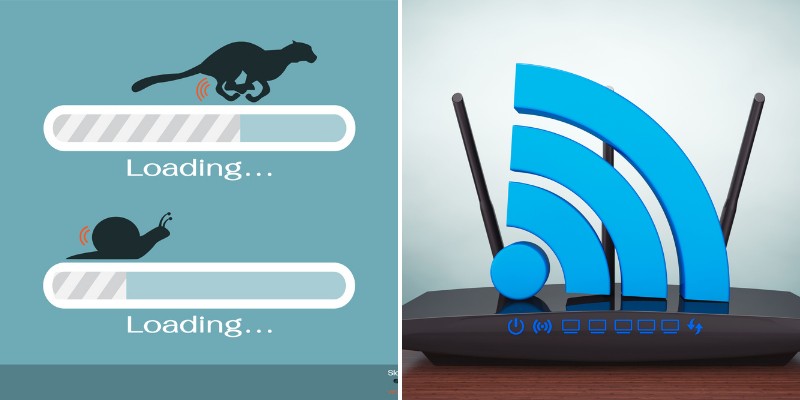
Is anything more frustrating than a slow WiFi connection in a world of gigabit home internet speeds?
Millions of households pay for high-speed Internet service at home. Typically, they’re promised certain download and upload speeds. However, if your WiFi performance suffers, then your whole Internet experience will suffer as well no matter how fast your Internet speed tier is.
For that reason, you need to be aware of conditions in the home that affect your wireless connection.
WiFi depends on certain conditions to offer optimal speeds. Everything from the placement of the router to the number of connected devices affects data speeds. Luckily, you can improve many of these conditions.
Let’s discuss below some of the main reasons that make people complain “why is my WiFi so slow”:
Wireless Interference From Other Sources
WiFi broadcasts signals over specific frequencies (2.4GHz or 5GHz). As you probably know from experience, these signals are quite fickle sometimes.
Other radio signals affect a WiFi connection’s overall speed and reliability. Devices that emit radio waves interfere with WiFI. Even another WiFi signal from the neighbor’s router could cripple the performance of your own signal.
Some people report the household’s microwave affecting their WiFi connection (especially on the 2.4GHz band). Surprisingly enough, a microwave can indeed affect performance.
You need to remove devices and appliances that interfere with your WiFi connection. This can be accomplished by moving the appliances away from the router, or moving the router itself.
Poor Placement Of The WiFi Router
Speaking of the router, did you know router placement impacts performance as well?

Your home’s router emits a signal in all directions. Therefore, improper placement of the router creates a detrimental effect on performance. If your router is placed far away from connected devices, then your speeds could slow to a grind.
Routers shouldn’t be installed on the fringes of your home. To the contrary, WiFi performance hits its peak in a central location. You need to move the router to the center of the home for better speeds. Consider using a mesh system or range extender to see faster speeds in the far corners of the home.
Old and Outdated Wireless Router
Perhaps you haven’t replaced your WiFi in quite some time. Older WiFi routers (anything less than AC types of routers) tend to offer slower speeds by default.
Likewise, an outdated router could require a major update or two. If your internet package is theoretically fast, then it could be hampered by an old or outdated router.
An old router might not feature the latest WiFi protocols such as WiFi5 (802.11AC) or the latest WiFi6 (802.11AX).
In that case, it couldn’t reach the proper speeds provided by your internet service provider.
An outdated router might utilize old protocols and certainly will not support technologies such as MIMO (Multiple Input-Multiple Output) or beamforming. You should consider updating or replacing your router and get at least 2600AC wifi speed.
Thick Walls And Other Obstacles
The physical makeup of your home’s interior could hurt your WiFi connection. For instance, a WiFi signal doesn’t penetrate thick walls well.
Other obstacles may block the signal from passing through that object, too. The signal is then forced to make its way around these obstacles or it will also penetrate the object but loosing a lot of its power.
Weak WiFi signals due to house obstacles are directly related to slowed wireless speed.
First, latency is increased as the signal travels farther distances. Extended travel distances then make for a weaker and slower connection.
Once again, a mesh system or more powerful router fixes this issue. A stronger signal is then broadcast throughout the home in question.
High Bandwidth Usage From Gaming Or Streaming
How many people live in your home and use the internet? Chances are high you’re not the only person at home.
Unfortunately, multiple connections on a WiFi network drag speeds to a crawl. Streaming content or playing online games kills bandwidth with ease. More connections means less bandwidth for all devices to use.
Less bandwidth translates into slower download and upload speeds. In this situation, your connection cannot handle all of the devices on the network.
You probably can’t kick everyone off WiFi for your own needs. Potential solutions include upgrading a router or using dual-band or triple-band routers and having devices connected evenly on all frequency bands of the device.
Utilizing The Wrong WiFi Channel
WiFi routers often choose the channel they broadcast on automatically. From time to time, a router might choose the wrong channel.
Your router, regardless of its WiFi band, broadcasts on one of over 20 channels. A given channel might be congested or offer lesser performance than an alternative channel because of interference from neighboring routers.
Moreover, most router by default are set-up to use channel 1,6, or 11. If all of the routers in the house or neighborhood are configured on the above channels, this means interference.
I suggest to download a WiFi Analyzer app (such as this one: https://play.google.com/store/apps/details?id=abdelrahman.wifianalyzerpro&hl=en&gl=US) to observe the channels used from other WiFi devices in the area. Then go ahead and set your own router in a different channel manually.
In most cases, a manual channel switch improves WiFi performance. You won’t always know that a channel is congested (unless you use an app such as the above).
Swapping to another channel within the router settings could lead to an immediate WiFi speed gain. Plus, you can change the channel at will without much effort on most wireless routers.
Limited Bandwidth During Peak Usage Times
As previously mentioned, devices on your connection take a toll on available bandwidth.
Total bandwidth usage on the ISP’s entire network makes a difference, too. If thousands of people in your area take up bandwidth, that would impact your household’s network. High bandwidth across an entire network can lead to throttling. This is especially prevalent in Cable ISP connections.
In frustrating news, there’s not much you can do about this situation. Peak usage times will see less bandwidth available for all connected networks.
You would need to change your usage habits or perhaps switch to a different ISP or better internet physical technology (such as fiber optic). For the most part, it’s quite challenging to address this specific issue.
Using The 2.4 GHz Band Instead Of The 5 GHz Band
WiFi connections broadcast on two frequencies – 2.4 GHz and 5 GHz. By default, devices tend to connect to 2.4 GHz connections by default. Your router likely broadcasts both frequencies, though. The 2.4 GHz band features better range and other benefits. Nonetheless, 5 GHz comes with its own benefits.
Since 5 GHz uses higher frequency, you will find higher bandwidth on this frequency. Your router’s 5 GHz broadcast comes with less congestion and higher speed at the cost of shorter broadcast range. If you switch one or more devices to this band, you could see faster WiFi speeds immediately.
I always have my laptops working on the 5GHz band and other smaller mobile devices on the 2.4GHz band.
Speed Up Your WiFi Connection With Simple Steps
In the end, your WiFi connection woes often come with a variety of potential solutions.
Simple changes could improve your WiFi speeds without a hassle. Replacing your existing router or changing your internet plan isn’t always mandatory. Then again, doing so occasionally leads to performance gains worth their cost. You can improve your home’s WiFi signal and speeds with these basic steps and others. Don’t assume you have to endure painful and slow WiFi speeds forever.
Also, don’t blame your ISP for slow Internet speeds. Most of the times the reason for that is your slow home WiFi.
Leave a Reply