Some time ago, Amazon has unveiled some of its newest updates for their Fire TV Stick and Fire TV streaming devices.
This will include a hotel-friendly sign-in and the ability to connect a Bluetooth device to the TV stick.
Having Bluetooth communication means that you will now be able to enjoy some personal listening moments together with your favorite Bluetooth headphones or other sound devices such as speakers, soundbar etc.
This is a feature that used to be only limited to the Roku, which depended on some wired headphones connected to the remote.
You will now also be able to pair up a Bluetooth speaker, and this can come in handy if you want to use a Fire TV Stick together with a projector that doesn’t include its own set of speakers. Or you can just use this if you want a closer and better audio experience as compared to your favorite TV speakers.
If you have experienced pairing up your headphones to a tablet, a smartphone, or some speakers, then the whole process is pretty much the same. Here is how to make this possible with your Fire TV Stick:
Step 1:
Switch on your Bluetooth device and put it in pairing mode. Then turn on your TV projector and choose the input that can accommodate your Fire TV stick or box.
When you get to the Fire TV main menu, scroll down and choose Settings > Controllers and Bluetooth Devices.
Click on Other Bluetooth Devices > Add Bluetooth Devices
It will start searching for available devices to pair with. Wait for your speaker or your headphones to show up in the Discovered Devices list. Once it appears, select it and wait for the pairing process to finish.
Step 2:
Done! Now the audio in your Fire TV box or stick will redirect to the partnered device. Just switch the device off if you want to disable your connection.
But how do you find out which version your set box is currently running, and how will you know if there is a new update for your set box? The whole thing is pretty simple:
Step 3:
Your box or stick needs to be connected and switched on. And at the same time, your AV receiver or TV set needs to set into the right HDMI input.
It’s also a good idea to keep the remote beside you. Head over to the home screen, and concentrate on the left column, which will provide a list of options. Scroll down the bottom where you will find Settings. Click on the middle of the remote’s control wheel to select it.
Step 4:
Next, you will now need to scroll right until you arrive at ‘System’. Click on it, and go to the About section. This is where all of the information is kept – From the last update, and to the current version that you are running.

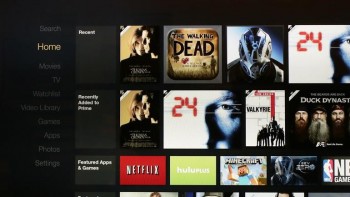
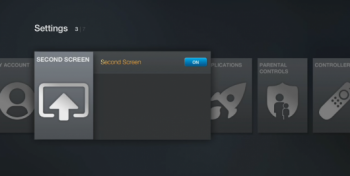
I have fire tv box ,is there a remote that can be used to replace the the fire
Tv remote as i find using mouse toggle hard to see as i have poor vision.
I cant get it to work to save my life i tried everything you can imagine to pair something with my firestivk using thr blue tooth and the fire stick dont pick up my phone signal and my phone dont pick up the fire stik signal somebody please HELP
I am using monitor with normal firestick, does this blue tooth connects to fire stick only??? What I mean a monitor with HDMI port and a blue tooth speaker does this set up works???
Yes, if you have bluetooth speakers you can connect them to the firestick device so that music will be played on the speakers.
This would be GREAT… IF it worked!! MY FireTV Will not pair with anything and does not ever detect those “other Bluetooth devices. I have two or three devices all around it in pairing mode and it doesn’t see them.
I am having the same issue as Bry above. My Firestick will not detect any of my bluetooth keyboards, although it will detect my bluetooth mouse. Please help with solution !!
So the solution here is to make sure you have update 5.2.7.3 installed first. Apparently, without that update, only some bluetooth devices will be detected and able to pair. Thank you.
Thank you Wayne for your feedback and for stopping by and commenting.
I have a Epson projector and it is tied into my Amazon firestick. The speaker on the projector is not very loud so I have a Bluetooth speaker and I am trying to tie my speaker to my projector. I follow the steps and nothing happens when I go to the step to have my firestick to synchronize to Bluetooth speaker. Do not have the ability to tie my speaker up to my projector?
The instructions here is to tie a bluetooth device to firestick and not to other devices.
mine is a question I have a fire Cube and when I first set the remote up it captured the remote for my television so the fire cute of operates my TV sound how do I get it to unpair from the TV sound and pair it to my soundbar thank you
In the settings of the fire cube there should be a setting of Controller and Bluetooth device so in there you should be able to unpair