When setting up a home network for Internet access, the devices involved and their function can be confusing. Modem or Router or Gateway. The names of these devices sound threateningly technical, but they are actually quite simple, and once you understand what each one does you will have a better understanding of what you need.
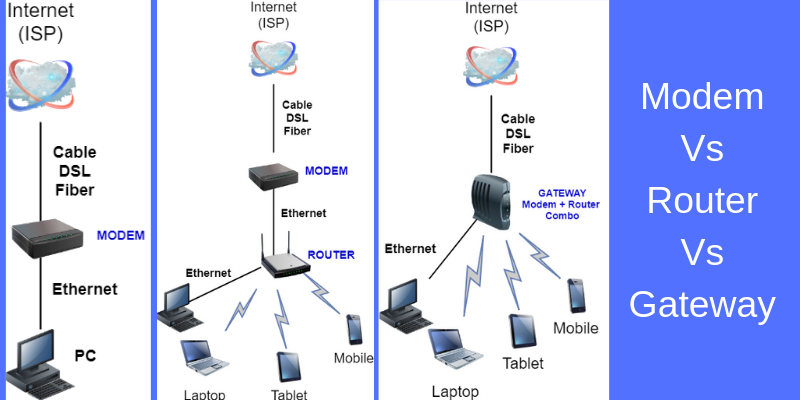
In this article I’ll try to explain in simple words the differences between the three main devices used in home networks (and in offices as well) to provide internet connectivity to users.
Modem
The word modem stands for “modulator-demodulator” and it is used mainly as the border device to connect the cable coming from the Internet Provider and translate the signals to “computer-friendly” data.
In the days before broadband Internet, people used modems to connect their computer to the Internet over a telephone line.
If you are old enough to remember dial-up Internet and services like AOL, you may remember having a modem connected to your computer or laptop, which you used by plugging a phone cable inside it.

Today, people primarily use modems to connect their homes to high-speed broadband Internet services as shown on the diagram above. The type of Internet service you are using determines the type of modem you need, and this includes:
- Coaxial Cable (for Cable Internet Service) – You will need a Cable Modem
- DSL (Asymmetric Digital Subscriber Line) – You will need a DSL Modem
- Fiber Optic Cable (Cable using optical light for transmission) – You will need an ONT (Optical Network Terminal) modem from the ISP.
Your Internet Service Provider (ISP) will let you know what type of service you have and what type of modem you need to obtain. Though some ISPs often give you a choice of services, with varying prices for each one.
You need to connect the modem to the line that comes into your home from the ISP. Usually, when you sign up for service, a technician will come to your home and set this up for you, using either a modem provided by the ISP or your own.
ISPs will sometimes provide modems (and even routers and gateways) free of charge when you sign up for service, usually under the guise of a special offer.
Otherwise, they will either charge you a one-time fee for the modem or let you rent it for a monthly fee (most popular in the USA). You can also buy a modem on your own, but you need to first make sure that your ISP supports this brand of modem.
Usually these modems have a Wide Area Network (WAN) port to connect the ISP cable and a Local Area Network (LAN) Ethernet port to connect your home computer to it.
Router
A Cable or DSL modem will typically include a single LAN Ethernet connection as described above. If all you have in your home is one computer and you do not have any wireless devices, a modem and an Ethernet cable is all you need to connect your computer to the Internet.
But most people setting up a home network want to connect multiple devices to the Internet and they want to be able to connect wireless devices as well, such as smartphones and tablets. For this you need a router (Wi-Fi wireless router most of the times) which transmits its WiFi signal to the whole house.
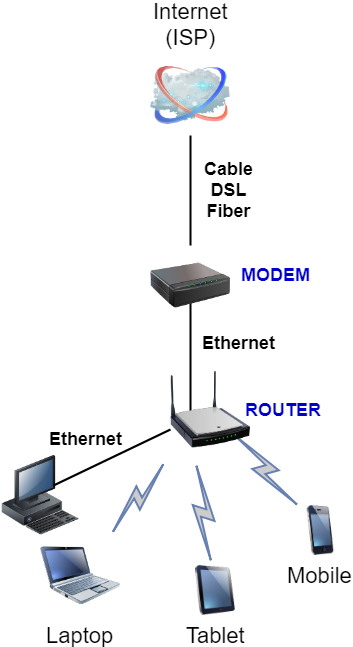
As shown from the diagram above, a router connects to your modem through its Ethernet connection with an Ethernet cable, and it lets you share your Internet service with multiple devices. You can connect these devices to the router either through further Ethernet cables as well as wirelessly.
The Router has two types of wired ports:
- WAN port – This should be connected to the Modem.
- Several LAN Ethernet Ports – In order to connect wired home devices such as desktop computers, printers etc.
If you have subscribed for Cable Internet or for DSL Internet service, then you MUST have a modem device in the network. The router is for allowing multiple home devices to share the internet line which comes into your modem.
Like with a modem, when you sign up for Internet service, a technician can often help you set up a router that you either buy yourself or the ISP provides, either for sale or for rent (or sometimes for free).
While hardwiring devices with a router is simple, setting up a router for wireless connections is a little more complicated.
You need to set up an SSID and a password, usually through a web-based interface that communicates directly with the router.
If your ISP cannot help you set up your router (or if such help is too expensive), you will find instructions on how to set up the router from the manufacturer, and usually it is not too difficult.
Unless you live in a particularly large house, a single router is all you need to connect wireless devices throughout your home.
But if your home is large and you find that wireless devices are sometimes beyond the range of the router, you need to purchase either a WiFi extender or a mesh router, which connects your devices through multiple nodes that you place throughout your home.
Gateway (Combo Modem+Router)
A gateway, which is also called a combo modem and router, combines the functionality of a modem and a router on the same box.
Like with modems and routers, you can buy your own gateway but most of the times ISPs provide them, either for sale or for rent (or sometimes for free).
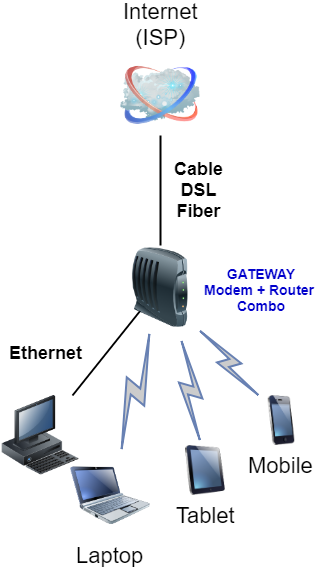
At first blush, a gateway may seem like a good idea. After all, you only have to buy and set up one device. But they have a number of drawbacks.
First of all, if either the modem or router breaks, you have to buy an entirely new gateway. You might also have to buy an entirely new gateway if you switch from one type of service to another. For example, from DSL to fiber optic cable.
Secondly, gateways can be difficult to troubleshoot, as it can be hard to tell which part of the device is not functioning properly.
Finally, while it is unlikely that you would ever want to upgrade your modem, advances to router technology are common. By buying a separate modem and router, you would only have to replace the router when upgrading.
The best advantage of having a Gateway device (modem+router on the same appliance) is that you have a consolidated setup in your house with fewer cables and less devices to manage. Moreover, if you rent the Gateway from the ISP, they take care of firmware updates, hardware problems etc.
Shall I Buy a Gateway or Separate Modem and Router?
Many people have the dilemma whether they should buy a Gateway device (combo) or get separate Modem and Router devices.
In my opinion, I prefer having separate Modem and Router devices. This gives me better flexibility and better performance. Here are the main pros of separate devices:
- You have the flexibility of placing the modem in one corner of the house (usually where the ISP cable comes in) and placing the Router in a more central place for better WiFi coverage.
- Usually, a separate Router has better performance and specs (WiFi speed, bandwidth etc) compared to a combo Gateway device.
- You can change one of the two devices separately if needed. For example, if you upgrade to a higher ISP speed, you can just buy a new Modem without changing the Router.
- You can upgrade the Router device without touching the modem (or vice-versa).
Do you Need a Modem if You Have a Router?
The answer is YES. The Modem is the front device that connects your home to the ISP (Internet Service Provider).
The modem has a WAN port which connects to a coaxial cable (for cable ISP connections) or via telephone lines (for DSL ISP connections) or via Fiber Cable.
Modems receive signals from the ISP (usually analog signals) and translate them to digital signals and TCP/IP packets to be used by the local LAN network.
A Router works together with the Modem to connect local home/office devices (computers, smartphones, game consoles etc) to the Internet. The Router connects to the Modem (with a single Ethernet Cable) and then devices connect to the Router via WiFi signals or Ethernet cables.
Does a Modem with WiFi Need a Router?
A modem with WiFi is actually a Combo Device (Gateway mentioned above) which includes both a Modem and a wireless (WiFi) router on the same device.
Therefore, if you get a Modem which has WiFi functionality it means that it includes a Router on the same box as well. So, you don’t need anything else.
The WiFi router on the device will be responsible also to assign IP addresses to all the local client devices connected to it (laptops, smartphones etc).
Can you Connect a Router to a Modem that Already has a Router?
The short answer is YES. However, it is recommended to disable the WiFi of the combo modem device in order to avoid interference with the standalone router that you are connecting to the modem/router.
The above scenario (i.e connecting a router to a modem/router device) is a good option if you want to enhance the WiFi coverage by using for example a more powerful WiFi router or a mesh router which extends the coverage using “satellite” wireless nodes.
In order to setup the above network you must connect the WAN port of the standalone router to one of the LAN ports of the combo modem/router unit. It is recommended as mentioned above to disable the WiFi of the combo modem/router device.
Do I Need a Modem or Router for DSL
To establish a DSL internet connection, you primarily require a DSL modem. This modem connects to your phone line, which is used by the DSL service to deliver internet service. The modem translates the analog signals from the DSL line to digital signals that your devices can use to access the internet.
If you want to connect more than one device to the internet or use Wi-Fi, you will need a router. A router effectively directs internet traffic to the appropriate devices on your network and allows those devices to communicate with one another. It also provides security features to help protect your network from unauthorized access.
Some users opt for a convenient solution that combines both a modem and a router into a single device, known as a gateway. This can simplify setup and reduce clutter since you only need to manage one device instead of two. However, separate devices can offer more flexibility, such as the ability to upgrade one device without replacing the other.
Do I Need a Modem or Router for Fiber Internet?
For fiber internet, you typically do not need a traditional modem. Fiber internet uses optical fiber lines, which require an optical network terminal (ONT) to convert the fiber-optic light signals into electrical Ethernet signals that your devices can use. The ONT essentially takes the place of what a modem does for DSL or cable internet services.
However, you will still need a router to distribute the internet connection wirelessly throughout your home or to connect multiple devices via Ethernet cables.
The router also allows you to set up a local network, enabling devices to communicate with one another and providing additional security for your internet connection.
Some internet service providers may supply a device that functions as both an ONT and a router, simplifying the setup process. If you’re using your own router, it’s important to ensure it is capable of handling the high speeds provided by fiber internet.
Does a Modem or Router Include a Firewall ?
A router often includes a basic firewall that provides some level of protection against external threats by controlling the traffic between the internet and your local network. This firewall can help to prevent unauthorized access and can manage simple rules to control inbound and outbound traffic.
A modem, on the other hand, typically does not include a firewall. Its main function is to modulate and demodulate signals for internet access and doesn’t usually provide any additional network security features.
For enhanced security, dedicated hardware firewalls can be used in conjunction with routers to provide a more robust and configurable layer of protection. These are especially common in business environments where network security is a critical concern.
Do you get WiFi from Router or Modem?
You get WiFi from a router, not a modem. A router connects to the modem and broadcasts a wireless signal, allowing your devices to connect to the internet via WiFi.
Some modems come with built-in routers, combining the two functions into one device, commonly referred to as a gateway. If you have a standalone modem, you would need to connect a separate router to provide WiFi access to your devices.
I will go with Router as well I am using Linksys ea7500 Router because if I get stuck somewhere I found the solution from https://www.routertechnicalsupportnumbers.com/blog/linksys-router-keeps-dropping-internet-connection/ here, after that Linksys Router gives me wonderful services.
the modem is one that connects your computer with ISP. router connects different devices together. in the gateway, we will get both the functions of modem and router. basically gateway is the combination of router and modem. which provides us a secure smooth connection without any failure.
An excellent article, Harris, which explains the basis apparatus of telecommunication in easy to understand language. Shall be grateful if you can let me know as to whether Skyworth’s CM5100 Wireless Gateway (DOCSIS/EuroDOCSIS 3.0) is a simple combination of a MODEM and Router or it has additional functionalities which are not usually found in the MODEMS and routers. Another thing I want to know why it is being referred to as ‘DOCSIS MODEM”? For ready reference I am giving below few specifications:
Configuration
• 8×4 Channel Bonding
• 1GHz Full Band Capture Tuner
• IEEE 802.11b/g/n Wi-Fi 2×2 MIMO
• Up to 8 Multiple SSID
• One 10/100/1000Mbps Ethernet Port
• 2x5dBi External Antenna
• CPU : BCM3383+BCM43217T
• FLASH:8MB
• SDRAM: 128MB
NETWORK
Gateway DHCP, PPPoE, NAT, DNS; static route;
SPI firewall with DoS prevention; URL
filtering; ALG; UPnP IGD; VPN pass
through, VPN client(L2TP/PPTP, IPsec),
VPN server(L2TP); L2oGRE tunnel,
port forwarding, Port trigger, DMZ
IPv6 IPv6 ready, IPv4/v6 dual stack
WLAN Standard 802.11/b/g/n Wi-Fi, 802.11e WMM
Frequency 2.412~ 2.472GHz (channel 1-13)
Security WPA/WPA2-PSK, WEP64/128
SSIDs One primary and 7 virtual APs
Spatial Streams 2 (2×2 MIMO)
Data Rates up to 300Mbps
MANAGEMENT
Protocol SNMP v1/v2c/v3, TR069/TR181 i2,
local and remote HTTP WebUI
MIB MIB II, MCNS MIB
This device (CM5100) is considered a gateway device, that is it is a combination of modem and WiFi router on the same box. It is called DOCSIS modem because it supports cable technology which is based on the DOCSIS standard.