Temporary files automatically accumulate on your computer system when you do your day-to-day work. The issue with these files is that they remain on your system even after you have completed your work.
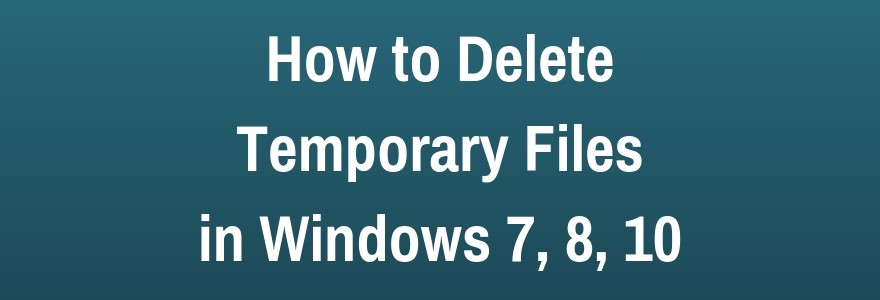
Over time these files accumulate in large numbers on your system and occupy valuable disk space affecting your PC performance. In this article, we will be discussing ways to safely delete temporary files on Windows 10, 8 and 7.
There are 3 important ways on your system where you can find and clean temporary files. It includes Windows Explorer, Disk Cleanup utility and Command Prompt.
No matter if you are deleting temporary files on Windows 7, 8 or 10, you can find & clean these unnecessary files from said locations. Here, you need to log in as an Administrator and exit from all open apps & programs before you follow the below-mentioned steps. Let’s discuss how you can do this in this article.
Delete Temporary Files in Windows 7
Using Windows Explorer
To do this, follow these steps:
- Go to search bar and type %temp% and press Enter.
- It will open a Temp folder on your system that contains all temporary files & folders.
- Once you have opened the Temp folder, click on Folder Options or Folder and Search Options from the Organize or Tools menu.
- It will open the Folder Options window.
- Here, tap on View tab.
- Next check the Show Hidden Files, Folders, or Drives option under Hidden files and folders.
- Click OK.
- Here, you can select which files to delete or simply select all files (Ctrl + A) and press Shift + Delete to remove all files instantly.
- Click Yes to confirm the action.
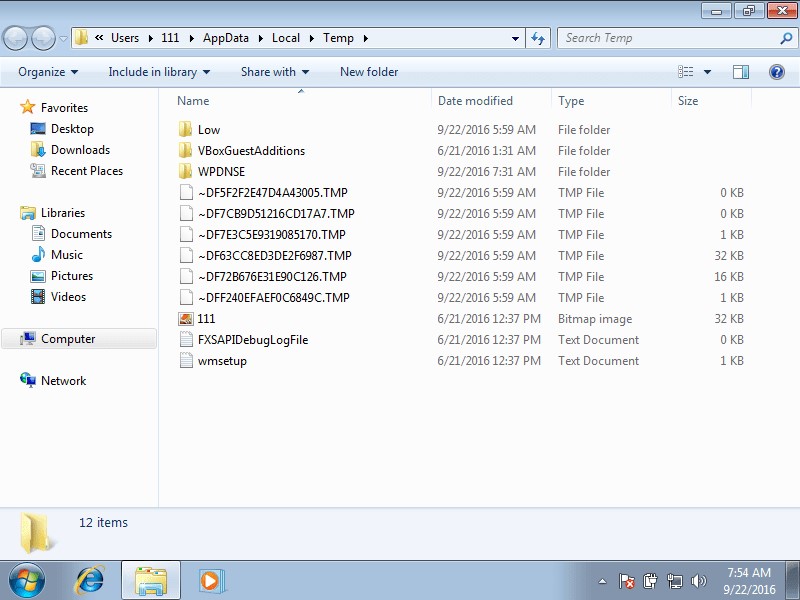
Delete Temporary Files Using Disk Cleanup Utility
Using built-in Disk Cleanup utility, you can find & delete all temporary and junk files instantly. To do this, follow these steps:
Method 1
- Go to Start menu > All Programs > Accessories > System Tools > Disk Cleanup.
- Select the Temporary files here.
- Press OK and then Delete Files option to confirm the deletion of all temporary files on your Windows 7 system.
Method 2
- Go to My Computer
- Select the drive that contains the OS (usually C: )
- Right-click on it and select Properties.
- Here, go to General tab and select Disk Cleanup utility to delete all temporary files.
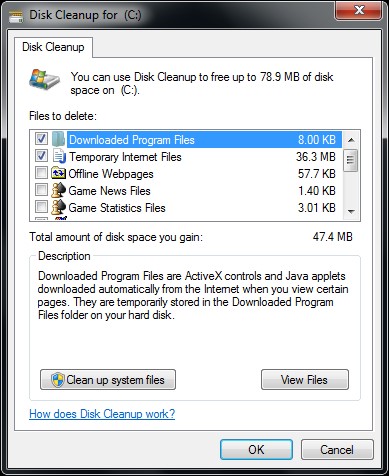
Delete Temporary Files using Command Prompt
To find and clean all temporary files & folders simply type this command in Command Prompt and press Enter:
del /q/f/s %TEMP%*
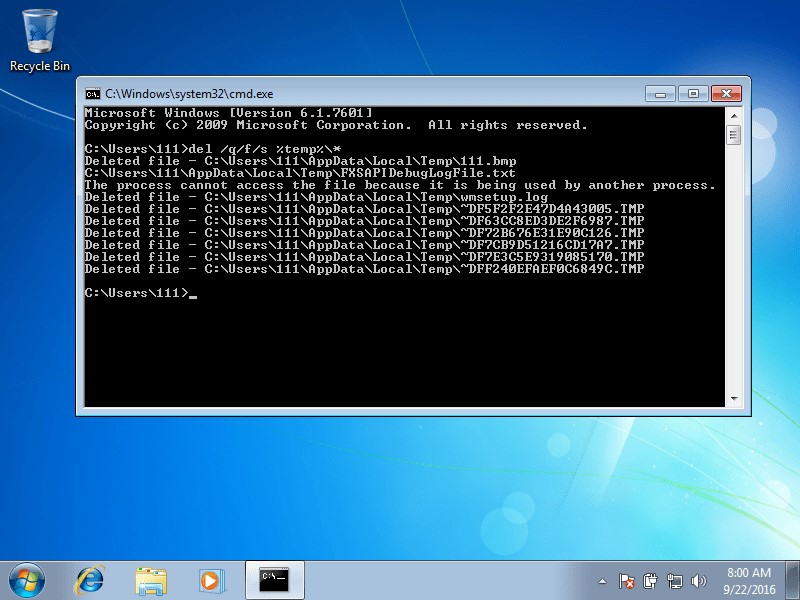
Delete Temporary Files in Windows 8
Using Windows Explorer
- Go to search bar, type %temp% and press Enter
- It will open the Temp folder on your system
- Now go to View tab and tap on Hidden Items option to view all temporary files on your system
- Select all files by pressing Ctrl + A and press Shift + Delete to remove all temporary files permanently
- Press Yes to confirm the action
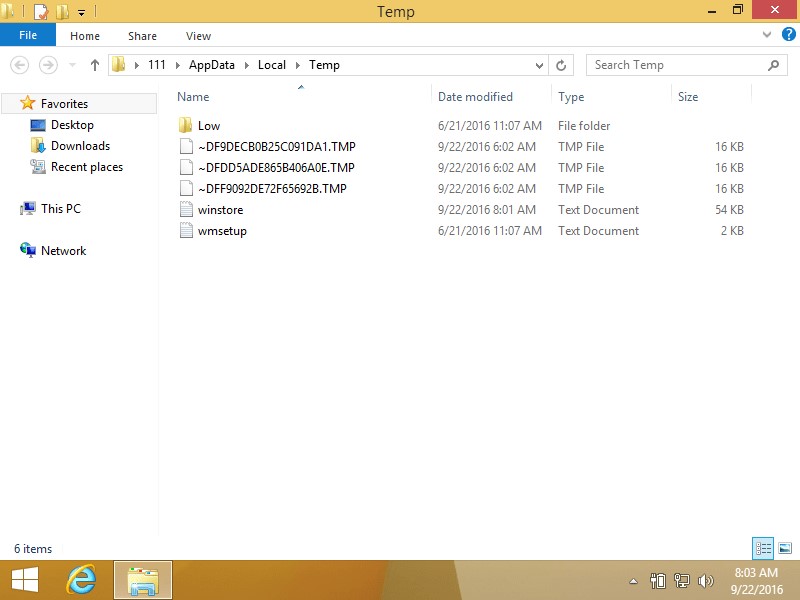
Using Disk Cleanup
- Go to Settings > Control Panel > Administrative Tools section > Disk Cleanup
- select Temporary Files option
- Press Ok and then Delete Files to confirm the deletion
Alternatively, you can access the Disk Cleanup utility from Charm Bar. To do this, follow these instructions:
- Press Windows + C keys to open the Search bar
- Type Disk Cleanup and press Enter
- It will open a Disk Cleanup window
- Here, you can sift through all unnecessary files and remove them instantly
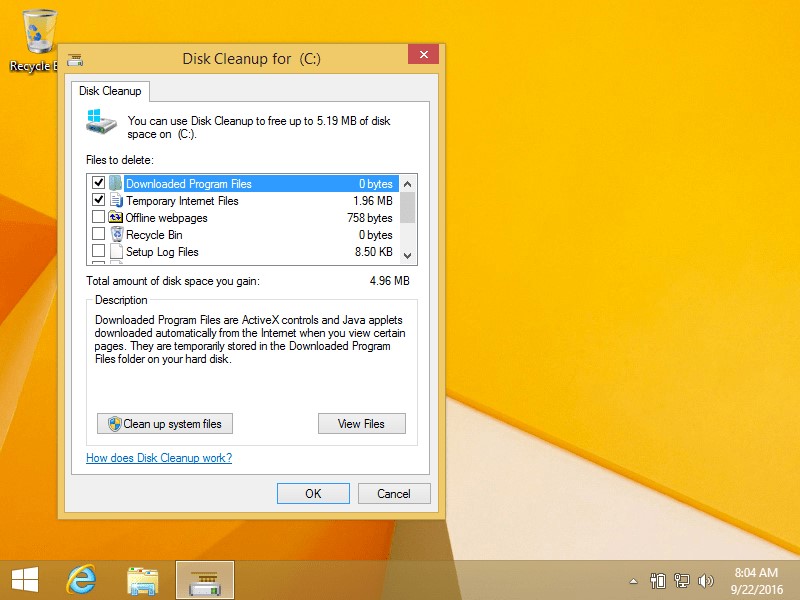
Using Command Prompt
To do this, type this command in Command Prompt and press Enter:
del /q/f/s %TEMP%*
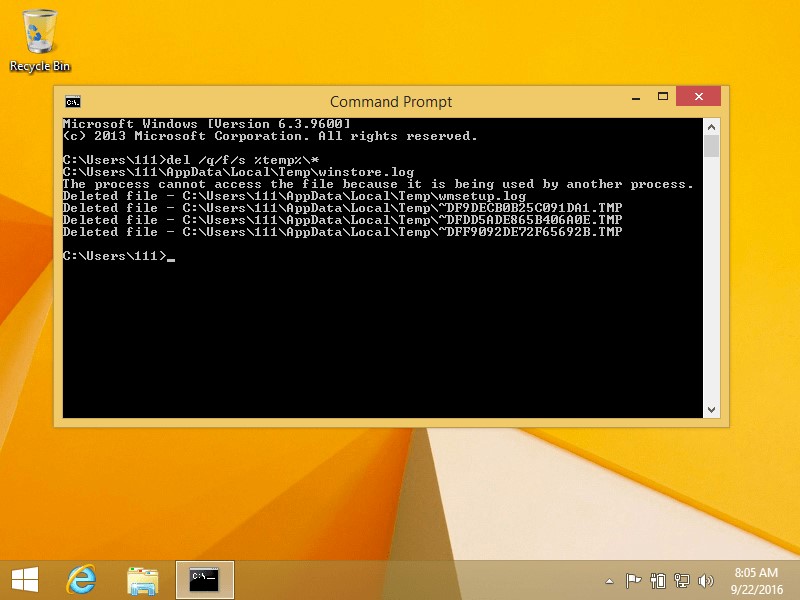
Delete Temporary Files in Windows 10
Using Windows Explorer
- Go to search bar, type %temp% and press Enter
- It will open temporary files folder on your system
- Go to the View tab and press Hidden Files option
- Once all temporary files are open press Ctrl + A to select all files and press Shift + Delete to remove all temporary files instantly.
Click Yes to confirm the action
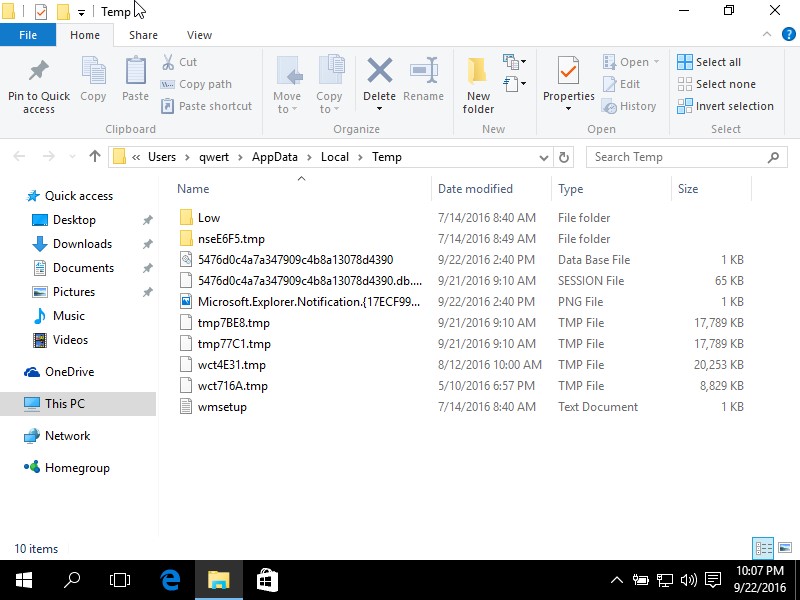
Using Disk Cleanup
- Go to Settings > Control panel > Administrative Tools section > Disk Cleanup
- Here, select Temporary Files option
- Press OK and then Delete Files to confirm the deletion
Alternatively, you can follow these steps:
- Search and select disk cleanup in the search bar on the taskbar
- Select the drive that you want to clean
- It will open a Disk Cleanup window
- Here, select Temporary Files option and press Ok to delete all temporary files.
- Confirm the deletion
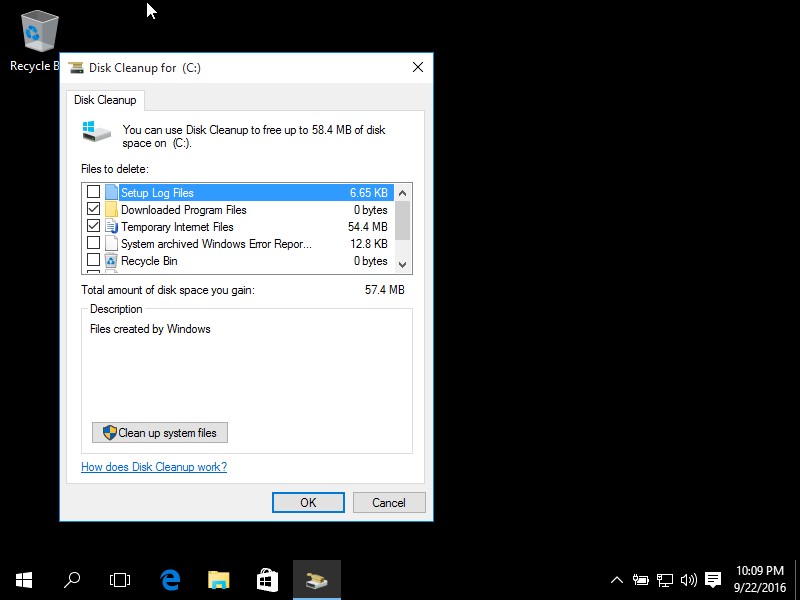
Using Command Prompt
To do this type this command in Command Prompt and press Enter:
del /q/f/s %TEMP%*
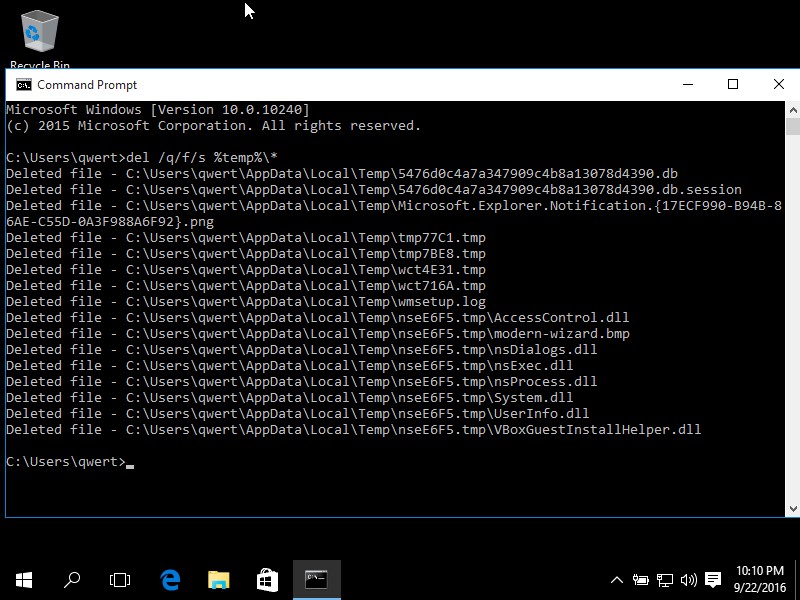
Delete Temporary Files Using PC Cleaner Tools:
The next best solution to delete temporary files on your system is to use PC cleaner software. These smart solutions work on advanced algorithms to not only help you find and clean temporary files, but it also helps you clean other junk too.
Furthermore, these tools work as a complete cleaning & security solution for your system to keep your system performance intact. Let’s discuss some of these tools here.
Advanced System Optimizer:
This smart solution is meticulously designed to help you find and delete all unnecessary data automatically. You can use this tool to detect and remove all temporary files even from the darkest corners of your device.
In addition to that, it works as complete PC cleaner, backup & recovery tool, security & privacy solution, registry optimizer and more. You can use this tool to fix various performance issues and boost your PC performance significantly.
Conclusion:
When it comes to regular cleaning of your system that includes finding and deleting temporary & junk files then you can use built-in tools on Windows for effective results. You can use PC cleaner and disk cleaner tools to optimize your system performance and recover disk space automatically. In addition to the above-mentioned steps, if you know more such solutions to delete temporary files, then feel free to comment below.
Leave a Reply