The Windows Snipping Tool has been a very useful and handy software that allows you to take still shots of your computer screen – whether in full or just a specific area.
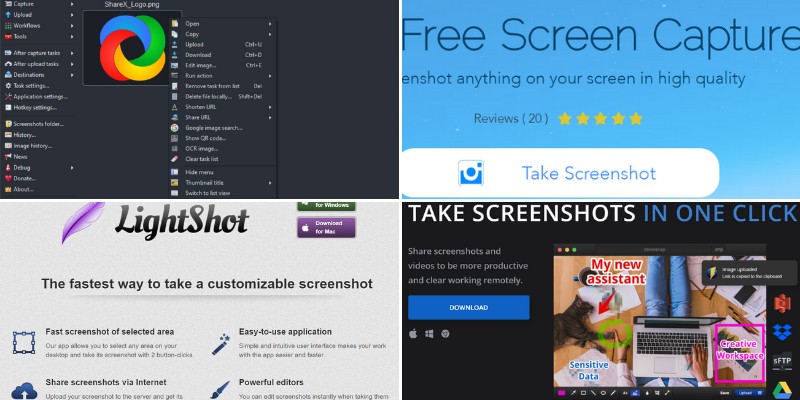
This is essential if you work in an industry that requires frequent screen-sharing like software development and information dissemination.
Snipping Tool is also easy to use, which is why it has become extremely popular over the years.
But with news that it will be replaced by Snip & Sketch on Windows 10, more users are looking for alternatives for this practical software.
Because of its popularity on Windows platforms, many Mac users are also looking for a similar tool for iOS computers.
With this in mind, we scoured the Internet for software that works just as well – or much better – than Snipping Tool.
The list below shows 18 great alternatives to Snipping Tool for Windows 10,11 or MAC computers (the list is in no particular order):
EaseUS ScreenShot
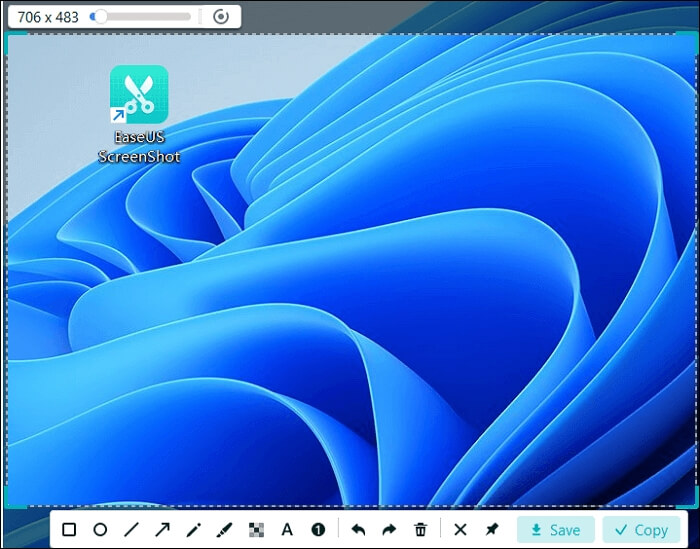
One of the free alternatives to Snipping Tool for Windows is EaseUS ScreenShot. This light software allows you to take a full or partial screenshot on Windows 7/8/9/10/11 in several simple clicks.
Before you save the screenshot, you can markup the screenshot by adding annotation and placing a square, a circle, or an arrow.
You can even blur part of the screenshot via a pixelated mosaic to hide some personal information. If you don’t want to save the screenshot on your computer, you can copy it without saving it, then use it whenever you want.
The straightforward screen capturing tool is easy to use and meets your primary demand to capture your screen.
If you need to record your screen with audio on Windows or Mac sometimes, you might as well try their EaseUS RecExperts, which is also good to use.
Greenshot
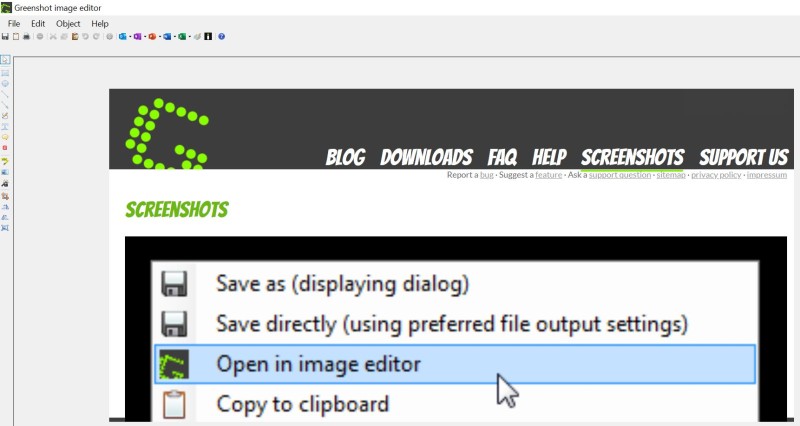
If you prefer open-source software, Greenshot is your best bet. Greenshot allows you to capture stills of your screen, whether in its entirety or select portions. You can even use it to take screenshots of webpages as you scroll through it on your browser.
It also comes with a convenient image editor that allows you to draw shapes, add text, highlight certain points, blur, or pixelate certain parts, among others. Exporting the screenshot is also made easy, so saving it or emailing it won’t be a problem.
Also, Greenshot is pretty straightforward, making it one of the most user-friendly snipping tool alternatives on this list.
As for OS compatibility and pricing, Greenshot is absolutely free for Windows, while it’s available for $1.99 for Mac.
ShareX
Another open-source screen capturing software you might want to consider is ShareX.
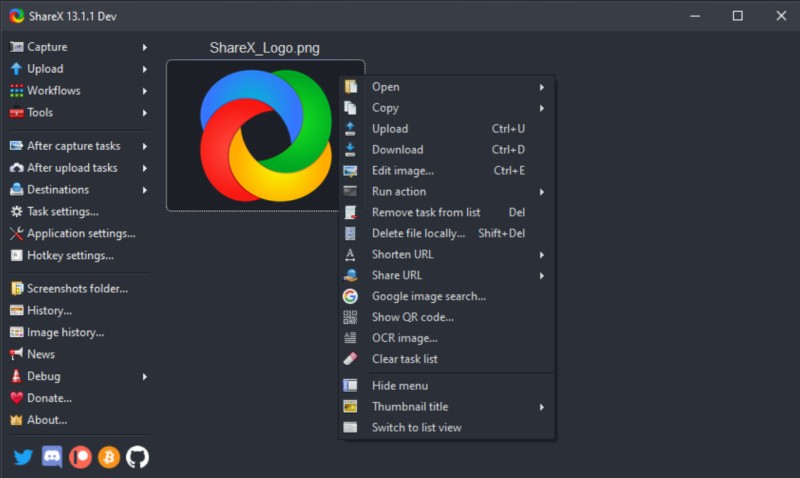
This lightweight software offers multiple capture methods that include scrolling capture, screen recording, active window, and many more. It also offers an impressive array of after-capture options to ensure productivity.
But perhaps the highlight of this software is its unparalleled list of post-screenshot destinations, ranging from image uploaders to URL-sharing websites – it’s called ShareX, after all.
ShareX is available for free and is compatible with Windows 7, 8.1, and 10.
PicPick
If you’re looking for an extensive array of editing tools, PicPick is perfect for you.
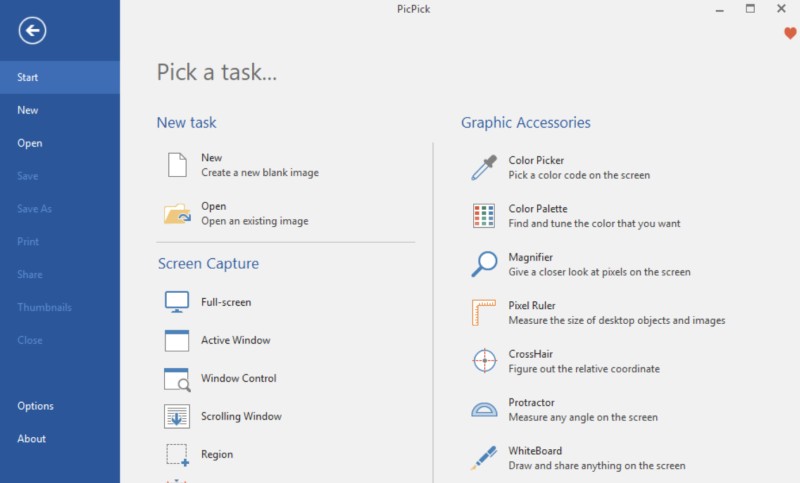
Aside from basic screen capture options, PicPick also supports multiple monitors and floating widgets to make it more convenient for their busy users.
Once you’ve taken the screenshot, head on to the image editor where you can make the necessary adjustments. It even allows you to add a watermark to ensure ownership over the still.
PicPick has a free version that’s available for personal use, or you can unlock all of its features – including technical support – for $29.99. Also, it is compatible with all Windows OS versions.
Snagit
Another impressive screen capture software is Snagit from Techsmith. Known for its superior functionality, there seems to be nothing that this tool can’t do.
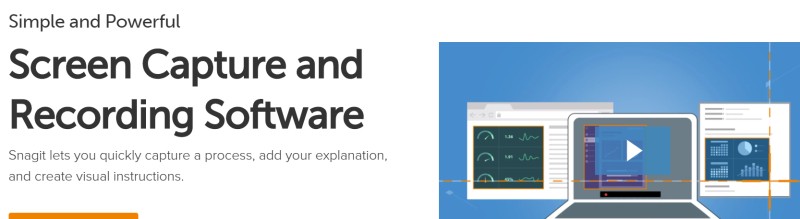
Among our favorite features are panoramic scrolling, audio recording, GIF creation, and Smart Move.
It can even help you document a process on your screen, which comes in handy for technical writers. True enough, Snagit is the super screenshot tool that makes things a lot easier for everyone.
The catch is that Snagit’s price can be quite steep at $49.99, but you can try it for free for 15 days to see if it’s best for you. It works on Windows 8.1 and higher and macOS 10.14 and higher.
DuckCapture
DuckCapture is another good screenshot tool for you to consider.
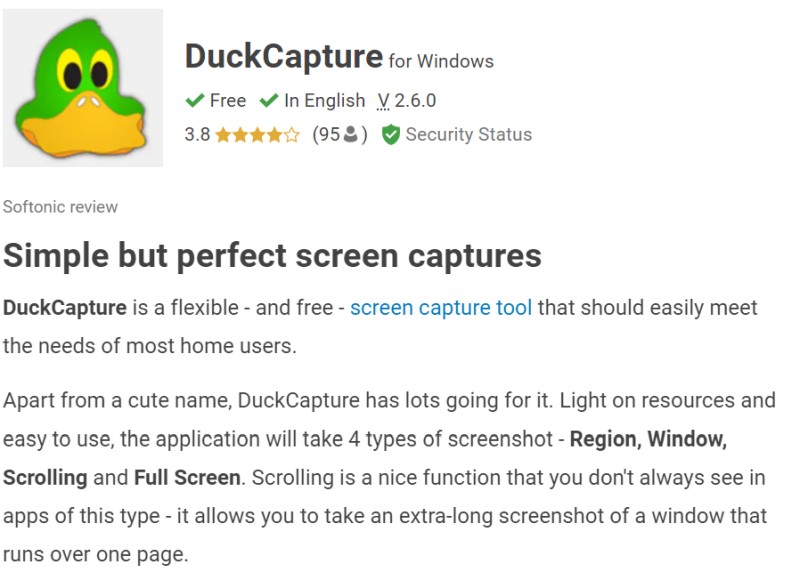
It has a simple interface that gets the job done and saves it to your computer. You can use it to make full-screen, region, scrolling, or window stills.
This straightforward software does not have a snazzy photo editor, so it’s best for those who want a simple tool on standby whenever they need it.
DuckCapture is available for free for both Windows and Mac operating systems.
LightShot
LightShot is one of the fastest screenshot software we’ve tried.
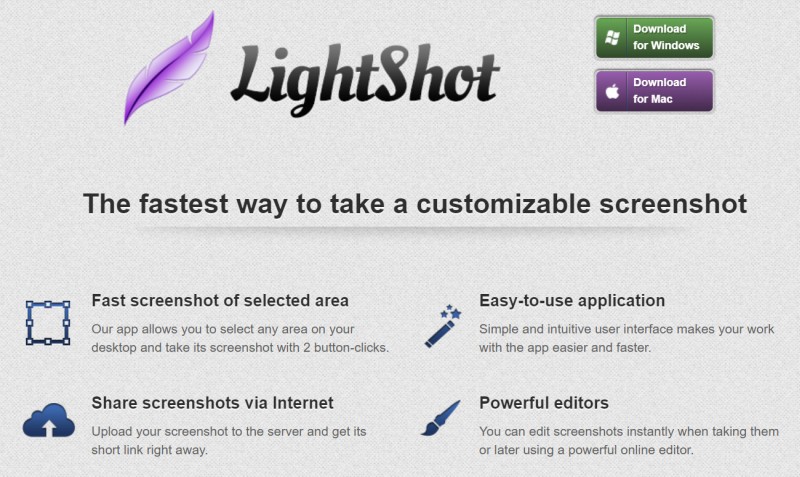
It has a simple user interface that allows you to take a screenshot of your desired area on the screen with just clicks.
It’s also quite intuitive, making it a great entry-level tool for beginners.
If you want to check if there are similar images available, it has a search tool to make it easier for you. And once you’re done editing, you can easily share your screenshot via the internet.
LightShot operates on both Windows and Mac operating systems for free.
TechSmith Capture (Formerly Jing)
TechSmith Capture, formerly known as Jing, offers an easy way to take stills or record your screen.
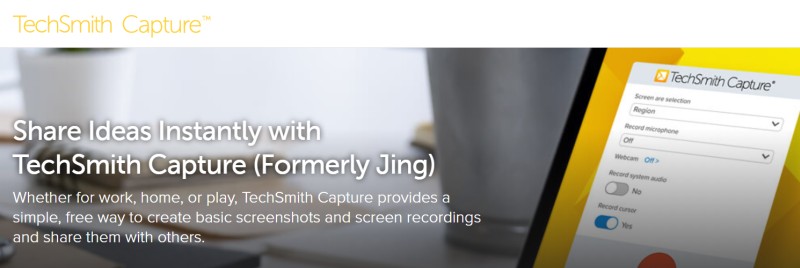
Aside from basic screen capturing methods, we were most impressed by its modernized screen recording methods that also allow audio recording.
Once you’re done recording, the video will be saved in the updated .MP4 format to be viewable on most devices.
Also, it has a powerful editor that offers annotation tools to add commentary and similar elements.
This makes it a great free alternative to modern paid screenshot tools. Jing is free software that’s compatible with Windows and Mac.
Acethinker Screen Grabber
Another beginner-friendly software is the Acethinker Screen Grabber which is an online tool so you don’t have to download a desktop application.
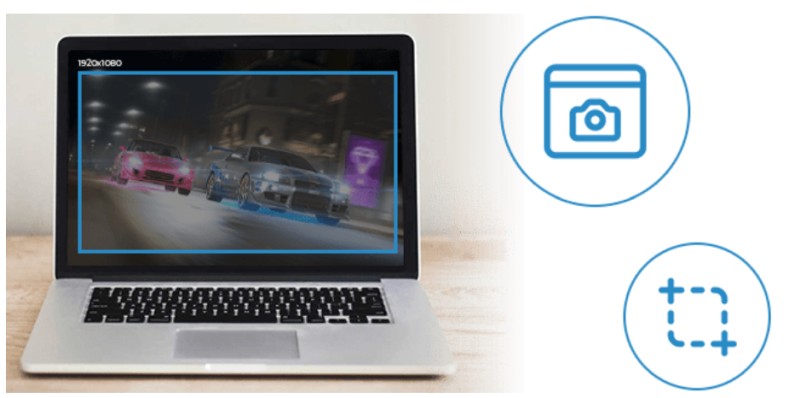
This screenshot tool allows you to take stills or recordings in three easy steps. With just one click, you can take a screenshot of your computer screen regardless of what’s on display – whether that’s a game, a website, or a video frame.
It also allows you to make annotations or hide private information without having to leave the software.
And once you’re done with the edits, you can choose to save it on your device, email it, upload it, or share it on other platforms.
The Acethinker ScreenGrabber is available for free on Windows and Mac devices.
Screenpresso
Screenpresso is a useful business tool for people who need to create a lot of documentation.
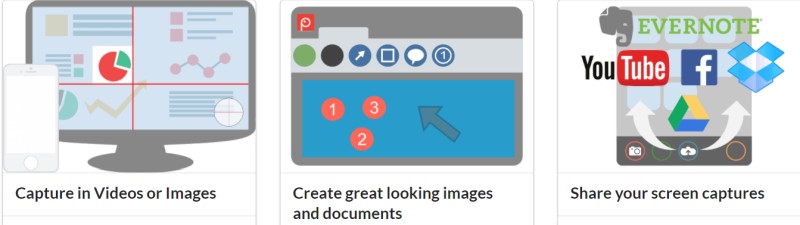
This lightweight screen grabber allows you to capture both stills and videos to ensure complete documentation. It also has a capture history that allows you to review what you’ve been working on.
But one of the most useful features of this software is its document generator. With this, you can create a PDF document from your annotated screenshots for easier and more organized sharing.
Screenpresso works on Windows 7 64-bit version and higher. You can choose between the Free plan or the Pro or Enterprise plan for around $37 to $2600 respectively.
Irfanview
If you’re looking for a graphic viewer that has the added screenshot function, you’ll love Irfanview.
This simple tool primarily functions as an image viewer and editor where you can make annotations to your images.
It has an added screenshot function that allows you to easily take stills of your screen. This makes it a great software for any kind of work.
Irfanview is available for free and is compatible with Windows operating systems.
CloudApp
CloudApp is a versatile software app that allows you to perform multiple screen capturing functions.
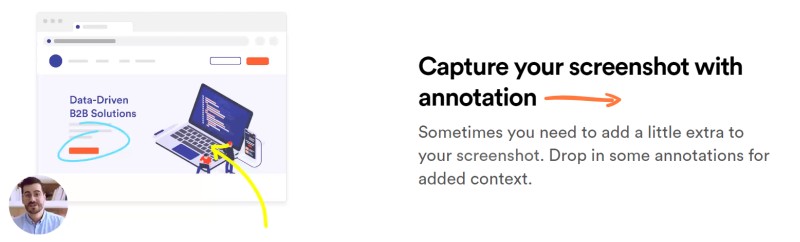
It allows you to take stills on your screen for later annotation, or record videos that include your voice and face via your computer’s mic and webcam.
This makes recording meetings easier and hassle-free, so you can always keep track of what’s been previously discussed.
If you want to create instructional GIFs, CloudApp can also help. With just a few clicks, you can convert your file to a GIF, making it easier to share across several platforms. Information dissemination has never been easier with this tool.
CloudApp is compatible with Windows, Mac, iOS, and Chrome. It is generally free, but it also offers paid plans with more features for prices ranging starting from $9.95 per month.
Droplr
In terms of value for the money, you should consider Droplr. This affordable software allows you to take both screenshots and screen recordings in one convenient app.
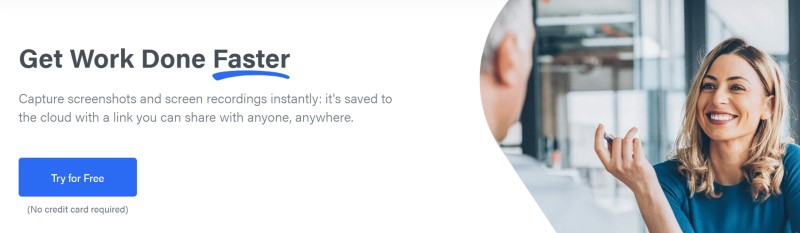
Navigation is simple, thanks to its user-friendly interface that won’t leave you guessing what each function does.
And to make sure that you won’t lose any important recording, Droplr automatically saves each file on its cloud. You can also upload it directly on tinyURL for easy link sharing.
Droplr is also one of the most flexible screen-grabbing tools since it works on both Windows and Mac, or you can use it with your Chrome browser. You can buy the subscription at $7 per month or you can try it free for 7 days.
Skitch
Skitch is a screenshot app that’s rapidly growing in popularity.
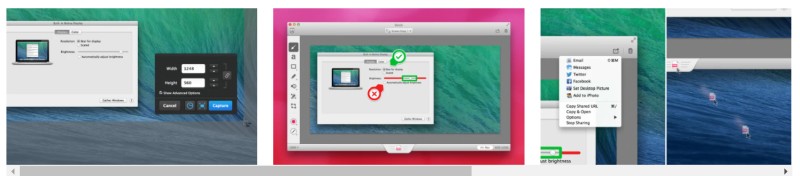
Most of the software on this list is available for Windows desktop users, so Skitch is the solution for those using Apple-based devices.
Aside from taking pictures of your screen, this well-designed app also allows you to add annotations and other ideas to the image. This will surely help you get the idea across in the comfort of your tablet.
And since it can be synced with Evernote, Skitch can also help you stay organized.
Skitch is a free app that’s specially designed for Mac OS X 10.11 and higher, iPad, and iPhone.
Apowersoft Free Screen Capture
Another popular screen capture tool is the Apowersoft Free Screen Capture.
This easy-to-use software allows you to capture whatever’s on your screen. You can choose to capture the screen in its entirety, drop-down menus, active windows, game screens, and so much more. It can even detect the different windows on your screen to make sure that you’re recording the right one.
After capturing the image, you can make instant annotations or blur out sensitive information before sharing it with others.
Aside from the free image editor, Apowersoft Free Screen Capture also comes with free cloud storage, making your stills easily accessible wherever you go.
This free online tool is compatible with Mac and Windows.
ScreenREC
Linux users, rejoice! If you’ve been looking for a good screen capturing tool for your Linux OS, look no further than ScreenREC.
To reduce the time spent on sending emails and unproductive meetings, ScreenREC is specially designed to make work easier. With this tool, sharing problems and guidelines on your screen can be done in a matter of seconds.
No more email exchanges narrating a tedious process – just take a screenshot and annotate what has to be done.
It also offers impressive security. You’re assured that the stills you take won’t be accessed by unauthorized individuals, thanks to its impressive data encryption.
ScreenREC is available for Linux OS, Windows, and Mac for free.
Snipping Tool ++
Snipping Tool ++ is a lightweight software that works on older Windows operating systems with no problem.
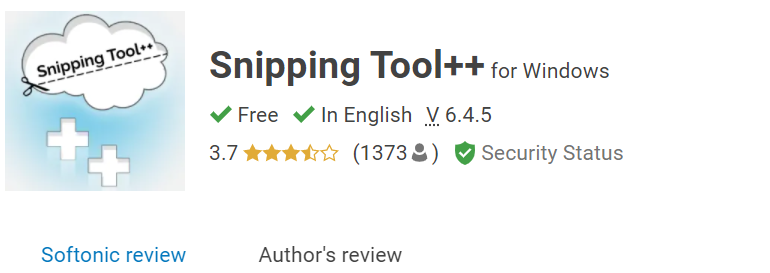
It has a clean interface that runs smoothly even on computers with outdated specs. It’s also really easy to use, so even students can take screenshots with no issues.
While all of this seems pretty basic, Snipping Tool ++ does what it has to do without taking much of your RAM. This makes it a great choice for those who are still saving up for an upgrade.
Snipping Tool ++ is a free screenshot software that works on computers running on Windows 98 and above.
SnapNDrag
SnapNDrag is one of the handiest tools we’ve tried.
It allows you to take a screenshot and save the photo in PNG, JPEG, and TIFF formats, depending on what works best for you.
After taking the screenshot, you can make annotations and still keep the original just in case you need it in the future.
This software allows you to organize all your stills into folders so keeping track of them would be easier. This makes it ideal for office setups that take screen captures frequently as part of the job.
Sharing won’t be a problem either. From the app, you can opt to share it through your messaging app, email, or through social media platforms.
SnapNDrag is compatible with Mac OS X 10.14 and higher. It is available for free, but you can upgrade to the pro version for $9.99.
Monosnap
If you’re looking for the screenshot utility tool with great sharing options, your search ends with Monosnap.
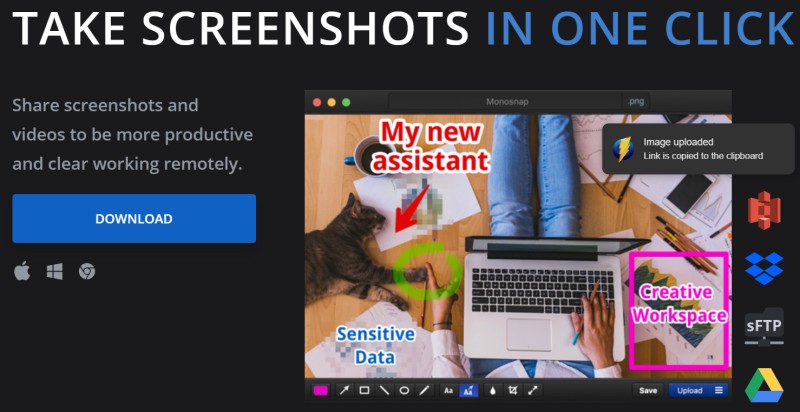
This software allows you to take screenshots, record videos, or make GIFs. You can then share these files using a convenient drag-and-drop feature that gets things done with just a few clicks. This saves you a lot of time in having to open multiple windows just to share one file.
Aside from the basic functions, Monosnap also allows screencasting, so you can narrate and explain what’s happening in the video. And that’s useful for so many people – content creators, online lecturers, and so much more.
Monosnap works on both Mac and Windows computers. It offers three plans, ranging from free to $10 per month.
You made some good points there. I did a search on the issue and found most people will consent with your site.
Keep this going please, great job!