The Netgear Orbi mesh WiFi system is one of the best in its class, providing excellent wireless coverage in homes/offices and also very fast speeds in the WiFi air channels.
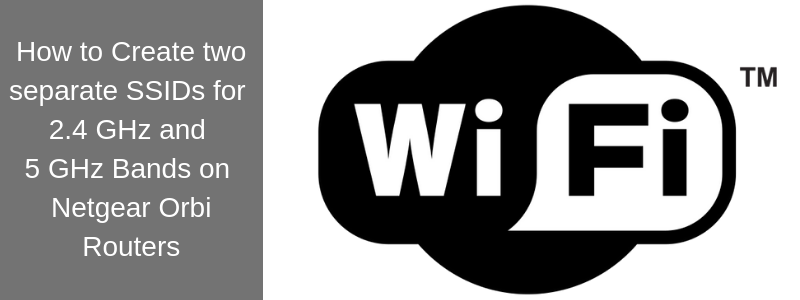
By default, the whole system (i.e Orbi router unit and Satellite units) work seamlessly with a single SSID name which is the same for both frequency bands, that is on 2.4 GHz and 5 GHz bands.
The above is one of the strong user-friendly features of all mesh WiFi systems. By providing a single WiFi SSID name in the house, client devices (smartphones, laptops etc) can roam freely within the home without having to change WiFi networks.
If for example you have a router Orbi unit at the ground floor and a satellite unit at the first floor, the SSID name visible in both floors will be the same and devices can connect to whichever Orbi unit provides the best signal, speed etc.
Both “client-facing” frequency bands of the Orbi (2.4 GHz and 5 GHz) emit signals using the same SSID name. Devices can select automatically to use either the 5 GHz band or the 2.4 GHz band. Usually, if the client device supports dual-band, it will try to connect first to the 5 GHz band because its faster.
Although the above default setup is great for most homes, there are some cases which creates a problem.
Many home networks nowadays have “smart home” devices connected such as security cameras, door bells, smart-locks, smart-thermostats etc.
Usually, the above smart-gadgets work only on the 2.4 GHz band and in many cases they have a hard time connecting to an Orbi system which has a single SSID for all bands.
Moreover, if you try to use your smartphone which is connected automatically to 5 GHz in order to manage and configure one of the smart-gadgets which is connected to 2.4 GHz band, that might not work in many cases.
Personally, in my home network I have separate SSID names for 2.4 and 5 GHz frequencies (for example, “mywifi-2.4” and “mywifi-5“).
For client devices that don’t need a lot of data bandwidth (such as smartphones and smart-gadgets), I manually connect them to the 2.4 GHz band. For higher-speed devices such as laptops and tablets, I connect them to the 5 GHz band.
The above might be a little hassle to setup initially, but gives me more control in my home network.
Also, if you get a new smart-home device that supports only 2.4 GHz band, I can connect it explicitly to the separate SSID which is assigned to this band with no problems.
In this article I will show you how to create two different SSID names on the Orbi router in order to separate the two bands as I said above. This can’t be done from the graphical GUI management interface. You will need to connect with Telnet (command line) to the router but its easy as I will show you below.
Step 1:
First you will need to access a special webpage URL on the router as following:
With your browser go to Orbi debug URL at http://192.168.1.1/debug.htm
(I assume that the Orbi internal LAN IP address is 192.168.1.1 (the default).
Step 2:
At this webpage you will see an option to “Enable Telnet”. Click the box next to this option as shown below.
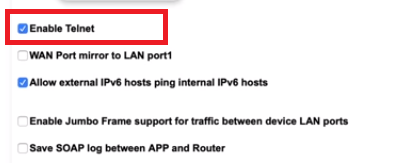
Step 3:
Now you need to use a Telnet client from a computer to connect to the Orbi router (assuming the computer is already connected to the Orbi via WiFi for example).
On Windows machines you will need to Install and enable a Telnet client or download the free PuTTY software (or an alternative) which can work as Telnet client.
On MAC OS you can open a command terminal window and use Telnet from there.
Assuming you have a Telnet client installed on your computer (or you have enabled Telnet on Windows), run “telnet 192.168.1.1” which is the default internal IP address of the Orbi router. At the authentication prompt you need to use the GUI administration username and password (“admin” and your password).
Step 4:
After connecting to the Orbi device with Telnet as described above, execute the following commands:
config get wl_ssid (This command will show you the name of the 2.4 GHz SSID)
example output: OrbiWiFi
config get wla_ssid (This will show you the name of the 5 GHz SSID)
example output: OrbiWiFi
As you can see, by default the SSID names of both bands are the same (e.g “OrbiWiFi“).
Now we need to change the name of the 2.4 GHz.
Step 5:
The commands below will change the name of 2.4 GHz SSID:
config set wl_ssid=”OrbiWiFi 2.4GHz“
config commit
Step 6:
Verify that it’s changed:
config get wl_ssid
OrbiWiFi 2.4GHz
As you can see from above, the 2.4G band has a new SSID name which will be visible in the WiFi networks on your client devices.
UPDATE (Thanks to Bart in the comments):
The latest firmware versions of Orbi revert the above SSID changes back after some time. This means that the two separate SSIDs will be merged into a single SSID name again.
So you will need to disable the monitor process which makes sure that fronthaul and backhaul connections are up and running.
Do the following in order to prevent the Orbi from reverting the changes you’ve made above in the SSID names:
config set wifison-monitor_stop=1
config commit
(If you ever need to reverse the above setting use the command > config set wifison-monitor_stop=0)
Now reboot the Orbi in order to enforce the changes:
reboot
By doing the above you have created a new SSID name on the 2.4 GHz band which you can use to connect legacy client devices or smart-gadgets that have a problem connecting to Orbi with its default settings.
You lost me after installing the PuTTY software, which I’ve done. I need more detailed instructions. Never used a telnet before.. which file do I run? How do I know a Telnet client is installed? Where do I run “telnet 192.168.1.1”? What happens after I click on the Enable Telnet box?
Well since my previous post, I figured out that I did not need PuTTY software, and I was able to enable Telnet client in Windows 10, and use command prompt to do the rest. Despite my efforts, the settings on my Orbi Router admin page still show only one SSID name, which now has the 2.4 in front of it. I still cannot connect my weather station which needs the 2.4 band to connect. I just changed the router SSID name back to what is was before. I’ll contact the weather station manufacturer to find out what I need to do.
Sorry for confusing you. Here is an image showing how to use PuTTy as Telnet client: https://ibb.co/Db8ktVF
Does not work. Orbi router automatically resets network names after commit and reboot. Maybe this worked on older firmware, but not anymore.
This is true, I had this split setup running for many months with the previous firmware version.
After updating to the latest firmware, Router resets this setting automatically and makes it one SSID again and again (I tried it 5 times).
Sudhir sorry to hear that. The time I have tried this it was working fine.
Same here. Solution doesn’t work. Any other?
Creating two separate SSIDs works perfectly for mine, however, when I go to my satellite’s GUI page, it shows as broadcasting the “old” 2.4ghz channel ‘ssid name’ on both 2.4ghz and 5ghz. I don’t know how to push the new 5ghz SSID to it. So essentially, it is only broadcasting 2.4ghz.
DJ, after Netgear’s recent firmware updates it seems that separating the SSIDs might not work as before. Have you tried by the way to reboot and resync the satellite to the router?
At step 3 I can get in with telnet…I can type in admin at the login prompt but at the password prompt the keyboard ceases to work and won’t allow me to type in my password ???
With the latest firmware didn’t allow me to make the separation. It resets itself after reboot…any other solution
Yes, unfortunately the new Orbi firmware does not allow SSID separation.
Bear with me, I am not a computer expert but just a guy who bought a new Orbi and am looking for the best performance.
For the software version we have now, what are the best channels to choose if I am trying to force my devices to connect my devices to 5GHz?
2.4GHz gives a choice of channels 1 thru 11 and the 5GHz has 30/40/44/48 (and a grayed out 5GHz 2-channel)
Is there a combo that will work best in a small detached home with many ‘Alexas’, tablets game consoles and phones?
TIA
Jim
I mistyped in the above. The 5GHz channel choices are 36/40/44/ or 48.
James, the best channels for 2.4 GHz band are 1,6 or 11 (these are non-overlapping channels). For the 5GHz band, personally I have it on channel 48 and works great.
I’ll give it a shot.
Thanks!
This still works perfectly fine after reboot. Running latest firmware V2.3.5.34
Great to hear that.
For a while some people were complaining that they could not separate the SSIDs but now seems fine.
I am having issues with separating the 5GHZ and 2GHZ bands. I am running the latest Firmware V 2.5.1.8. After I telnet in and configure the WL_SSID’s and reboot the split takes hold. About 5 minuets later the router just resets and the split is reverted back to a single signal that is 2GHZ. Basically undoing what changes were made. looking for an update on this. Is anyone else having this issue?
I’m getting the same issue as Daniel, this has worked fine for me up until I updated from older drivers.
Now on 2.5.1.8 and the router just resets the name after about 5 minutes.
According to this thread https://community.netgear.com/t5/Orbi/Separate-2-4GHz-and-5GHz-Orbi-RBR50/td-p/1647197
The solution is to add this
config set wifison-monitor_stop=1
config commit
Before you do the config set commands shown here.
(If you ever need to reverse this setting use the command > config set wifison-monitor_stop=0)
Thanks bart for the info. I’m updating the article accordingly.
Hi there, can confirm that the SSID separation method works on my Orbi with firmware V2.3.5.30.
Seems to be working okay with my Harmony Hub and old wireless HP printer – both stopped communicating via wireless after I installed Orbi as my wireless solution over my ISP (Virgin) router. Seems like the Harmony Hub and older devices can have issues with connecting to the single 2.4GHZ/5GHZ ssid as mentioned in the article.
Quick question though, would reverting back to one SSID (reversing the method) after I have assigned all my problematic 2.4GHZ devices to the newly created 2.4GHZ SSID, be ok?
As I would still want devices that can work with both bands to be able to automatically switch between the two – they can still auto switch with the two SSID or unifying then back would be best?
Much appreciated for this post – definitely been helpful.
George,
I wouldn’t recommend reverting back to a single SSID because your older devices will still have a problem connecting, especially if you reboot either the Orbi or the client device for any reason.
Thanks Blogadmin,
Yeah I figured that was the case. Having thought about it more, creating the two SSID just doesn’t make sense for a mesh system.
So I’ve reverted back to default and using the original ISP router alongside the system. The ISP router is now running just one 2.4GHZ signal with a separate channel to avoid conflict. All old devices that have been troublesome to connect to the Orbi (Harmony Hub and HP printer) is on this connection solely.
I don’t see any other way.
George, your solution with the ISP router is the best.
Have a good day
Harris
I’m unable to split my Orbi (RBR20) running V2.3.5.30. No matter what I do after rebooting, both 2.4 and 5 GHz take on the 2.4 SSID.
Alden have you seen the latest update in the last step above in the article? You need to disable the process checking on the router.
I can confirm that it does not work on the RBR20. I tried many times, including the process checking. My devices are constantly switching between 5G and 2.4GHZ… My entire Orbi setup is useless this way. Can’t believe they don’t just give the option to set two SSID’s.
Alden i’m having the exact same issue even utilizing the Bart’s telnet config suggestion:
config set wifison-monitor_stop=1
config commit
the process doesn’t work and it seems the channel names merge. very frustrating indeed.
I also have firmware V2.3.5.30
I am running v2.3.5.30 on my Orbi RBR50/RBS50 units and v2.3.5.32 on my Orbi RBS50Y outdoor unit.
I am using similar instructions to configure wla1_ssid and wlg1_ssid to change the names of the guest network bands.
This works on the RBR50 router, but the network names remain unchanged on the satellites. Logging into the satellites via telnet and changing these configs does nothing. Any ideas?
Maybe if you try to re-sync the satellites with the router unit?
Quotation marks are backwards which cause an error for me. Once corrected, I was able to run the command. Thanks.
Thanks for your comment F.Blake.
Can confirm this is not working with the current firmware version (v2.3.5.30) with Bart’s solution. I have confirmed the wifison-monitor is set to 1 yet the changes do not take. Currently both 2.4 and 5 take to whatever name was given to the 2.4 band, even after I use the “get” command after renaming the 5 and confirming they are different, up until the reboot where they merge.
Hope there is a fix for this soon, seems Netgear really are trying their best to make this impossible for us.
There are so many legit reasons for having a separate SSID so I don’t understand why Netgear makes this so difficult to achieve.
It seems my orbi does not show a name for 5ghz. I type the command to get the ssid, but returns a blank line. When i try to set a name for it an error returns stating-ash:Confing: not found?
Did some more research. config get wla_2nd_ssid worked and returned the correct name for 5GHZ. On another note, my wifi today after setting 2.4 as a separate id went completely haywire. I did the last step to prevent Orbi from changing back to a unified ssid, but something did not work right here. Maybe setting the 5g as a new name would prevent the issues experienced today.
Duncan thanks for your feedback. Be careful a little with the “quotation mark” symbols as one other person mentioned above.
Hi I have and Orbi RBR850 and its fimware debug page doesnt have an option to enable Telnet, now what?
Thanks
Hm, that is strange. Is this an older device or a new one?
There is a simpler way to achieve this:
1) Set the router SSID to be for example “MyOrbi 5GHz”
2) Enable the guest wifi, and set it’s SSID to something like “MyOrbi 2.4GHz or 5GHz”
3) Go to
http://orbilogin.com–> ADVANCED –> Advanced Setup –> Wireless Settings –> and uncheck “Enable SSID Broadcast” in the 2.4GHz section.4) Click “Apply”…
Now the “guest” WiFi will be switching between 2.4GHz and 5GHz automatically, while the “main” WiFi will be 5GHz only. Alternatively, you can do a similar procedure if you need a 2.4GHz-only network…
Enjoy! 🙂
Hey Eugene,
Thanks for stopping by and leaving your great comment !! Yes that would be another way to separate the SSIDs.
Thanks
Hi, I don’t understand as why we have to use telnet as there’s GUI to have 2 separate SSID for each band. My only issue now is there is an additional band call Netgear01 that always have the same signal strength as mine 5GHz and I don’t know the password for it.
Sam, up to now you could not separate the SSIDs using GUI, that’s why we use Telnet.
I don’t know if they allow this inside GUI with the newest Orbi firmware.
I found another solution. I had a WiFi extender I purchased back before mesh routers. It only runs at 2.4 ghz. Plug it in and it picks up SSD Orbi150 and adds Ext to it, i.e., Orbi150-Ext, as the new 2.4 GHz link that I link all my smart gadgets to.
Paul, I like your creativity !!
Can you share the brand/model of this WiFi extender? I suppose that any extender will work though (if its only 2.4 GHz ofcourse).
After struggling with Netgear support (and tech support for my smart home device) for two days, I was able to come up with a simple but effective solution:
1. Log on to orbilogin.com
2. Select the Advanced tab
3. Under the Advanced sub-menu, select wireless settings
4. Below Advanced Wireless Settings (5GHz 802.11a/n/ac/ax), set Transmit Power Control to 25%
5. Turn off the mesh satellites
6. Walk a good distance away from your router, then cycle WiFi off/on with your phone or another setup device
7. Check the Orbi app. If you’re far enough away from the main router, your phone should appear under the 2.4GHZ band
8. Finish smart home device setup while on the 2.4GHZ band
9. Restore transmission power settings on Orbilogin.com
10. Plug in your satellites
I hope this works for others as well!
Allen, thanks a lot for the comment and your solution. I hope others will find it helpful.
Harris
It doesn’t work anymore
What is one uses a Chromebook – how will one get the Telnet to work then?
Great recipe btw
Can the Guest network SSID be separated also with the Telnet command.
I run the Netgear ORBI RBR50 with V2.5.2.4 firmware
Harry, possibly not.
This may help some of you (depending on how spread out your 2.4Ghz devices are from each other). Before I upgraded to the Orbi Mesh, I had an old range extender I was using. I just continue to use it (and it’s SSID) to connect anything that requires setup with 2.4ghz. You can probably pick one up cheap and then you are no longer at the mercy of the Orbi updates.
Hey Perk, thanks for your feedback. Your suggestion to use an old range extender is good. Especially if you are connecting to it devices that don’t need a lot of bandwidth (such as IoT etc).
Harris
“Eugene says
September 24, 2020 at 9:15 am
There is a simpler way to achieve this:
1) Set the router SSID to be for example “MyOrbi 5GHz”
2) Enable the guest wifi, and set it’s SSID to something like “MyOrbi 2.4GHz or 5GHz”
3) Go to http://orbilogin.com –> ADVANCED –> Advanced Setup –> Wireless Settings –> and uncheck “Enable SSID Broadcast” in the 2.4GHz section.
4) Click “Apply”…
Now the “guest” WiFi will be switching between 2.4GHz and 5GHz automatically, while the “main” WiFi will be 5GHz only. Alternatively, you can do a similar procedure if you need a 2.4GHz-only network…
Enjoy! ”
My question – how would this be configured to force either the Main Wi-Fi or the Guest Wi-Fi into 2.4ghz only while the other Wi-Fi will be connected as Mesh 2.4ghz/5ghz?
Your assistance is appreciated.
At step 3, uncheck “Enable SSID Broadcast” in the 5GHz section instead of 2.4GHz section.
Are these instructions still up to date? When I go to
http://192.168.1.1/debug.htm, there is no option to enable telnet. I can’t find it anywhere. Thanks!If you still have the old (functional) router, you could connect it to the Netgear Orbi router and use it to broadcast a unique SSID for use by 2.4 GHz devices that have trouble connecting to the main WiFi network. I only enabled the 2.4 GHz band on the old router (which has adequate range since 2.4 GHz signal doesn’t attenuate as much as the 5 GHz signal).
Here’s a good article how to hook up two routers:
https://www.wikihow.com/Connect-Two-Routers
Nhan, thanks for your comment and feedback. The option you propose is very good.
Hi Harris,
Thank you for posting these instructions. The post and the comments have been very informative.
I’m trying to setup dual SSID on a RBR50 router with 2 satellites (RBS50 & RBS40), and all three have firmware V2.7.3.22.
In this firmware version (V2.7.3.22) the telnet option is not available for “STEP 2”.
I’m considering setting them to a previous firmware version, where the posted workaround will work. I’m trying to figure out what is the last version where the “Enable Telnet” option is available on the “debug.htm” page and where the posted workaround works.
From reading the comments, I can see that these instructions should work on version V2.3.5.34 and V2.5.1.8.
FYI: I notice that Netgear doesn’t list all the previous versions for download, but by changing the version number on the download URL, you can still download the sub-versions not listed. IE https://www.downloads.netgear.com/files/GDC/RBK50/RBR50-V2.3.5.34.zip
From reading the release notes, I suspect the telnet option was removed on version 2.7.2.102, but I like to get some feedback before trying a bunch of different versions.
Does anyone know what is the latest version in which the “Enable Telnet” option is still available?
Has anyone got the instructions to work on a V2.7.X.X version?
David, unfortunately I don’t know the exact firmware version that Telnet was enabled. However, your thinking seems correct about downgrading in order to get the Telnet option and then re-upgrading to a newer version (check this https://community.netgear.com/t5/Orbi-WiFi-6/RBR850-debug-screen-No-Telnet-Option/td-p/1933449)
This no longer works on the latest firmware. You can no-longer enable telnet.
I spent hundreds of pounds on this setup believing it would fix all my network issues but they’ve been nothing but trouble. Whenever we find a way to make the orbi routers actually work for us it seems netgear break it again.
Can’t be achieved on RBK852 Is there any other way to achieve it?
I found that mine had broken some time recently. After a lot of headscratching I can tell you this method still works but needs further tweaking…
Downgrade to Orbi firmware version 2.3.5.30
e.g.
http://www.downloads.netgear.com/files/GDC/RBK50/RBR50-V2.3.5.30.zip(if you’re using RBR50!)open
http:///debug.htmcheck “enable telnet” checkbox
telnet
config set wla_ssid=””
config set wifison-monitor_stop=1
config set auto_update=0
config commit
reboot
I found auto_update needs to be zero or the damn thing just updates and reverts the changes. Bear in mind you will REMAIN ON AN OLD SW VERSION with potentially important missing security patches if you do this unless you manually update…which will then probably undo your band split. Not an issue for me as I’m using in AP mode but if it’s your main router I’d probably get a second AP for 2.4G and turn it off on the Orbis.
I have had trouble with all the suggestions above for all the reasons everyone mentioned. But I did find a way to make this work. I just plugged in a Netgear WiFi range extender which presents both a 5GHz and a 2.4GHz network and added my devices to the 2.4 GHz network on the range extender and voila! It worked like a charm. Hope this helps anyone still looking for a solution.
Thanks for your feedback Sky, appreciated.
Harris
I have a MacBook Pro M1 Max with Monterey OS with a RBR750— Orbi WiFi 6 Router AX4200 with 2 satellites running on software V4.6.8.2_2.1.9.
When I tried to complete step 2 there is no enable tenet option? Any suggestions?
Dash, on newer Orbi devices (especially WiFi 6 models) it seems they disabled the Telnet option. I think Netgear doesn’t want us to tweak settings in such a way 🙂
Harris
I’ve been trying to follow your step by step to create a separate said in 2.4g but when I log in my Orbi I do not see the enable Telnet check box. I’m I missing something? Thanks in advance for any help.
Ken, it seems that with newer Orbi firmware they have disabled the telnet option.
Netgear probably does not want us to mess around with the device 🙂
Harris
Harris,
My netgear Orbi is an old router, but has done some up dating, so you my be right But is there a new router you recommend that I would be able to easily set up the 2.4g and 5g ssid ‘s as I’m trying to install new cameras
Thank again
Ken, the idea of Orbi router (and any other “mesh wifi”) is to provide a single SSID (wifi name) without having to worry about 2.4GHz or 5 GHz bands, that’s why they make it hard for you to separate the two.
So, your best bet would be to get a regular dual-band wifi router (not mesh) whereby you will have two SSIDs by default. Then you can extend your coverage with Access Points (AP) if you want.
Harris
Harris
Thank You for you advice it’s been very helpful, it’s nice that you have help so many and Your fast to respond to questions I’ll be shopping for a new Wi-Fi router
Thanks again
Ken
Can we do the same with nighthawk ms60 wifi 6 router? Tech from netgear said no mesh router can separate 2.4 from 5.
Unfortunately they don’t allow separation of the two bands (2.4 and 5GHz) from now on.
Hi,
I don’t see the Telenet Option when I open the interface using the /debug.htm.
I have the Orbi RBR50
These are all the options I see:
Basic Information
CPU Load 22.113%
Memory Usage(Used/Total) 175MB/496MB
Flash Usage(Used/Total) 2955MB/4096MB
Network Session(Active/Total) 338/65536
System Uptime 10:00:21:32
Server Information
Router Analytics PROD
CHP Cloud PROD
XCloud PROD
BD Cloud PROD
Debug Log Capture
Start Debug Log Capture when boot up
Enable LAN/WAN Packet Capture
Collect Router Analytic log
Store location
System Memory
WAN Port mirror to LAN port1
Allow external IPv6 hosts ping internal IPv6 hosts
Enable Jumbo Frame support for traffic between device LAN ports
Save SOAP log between APP and Router
Enable Enhanced WPS
Enable DAL log